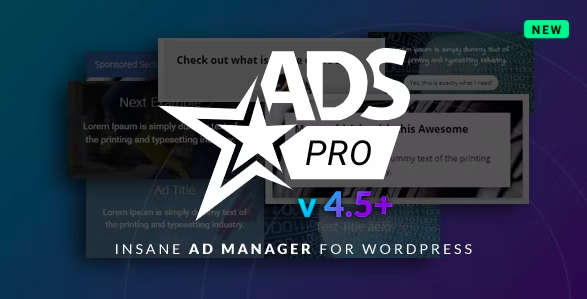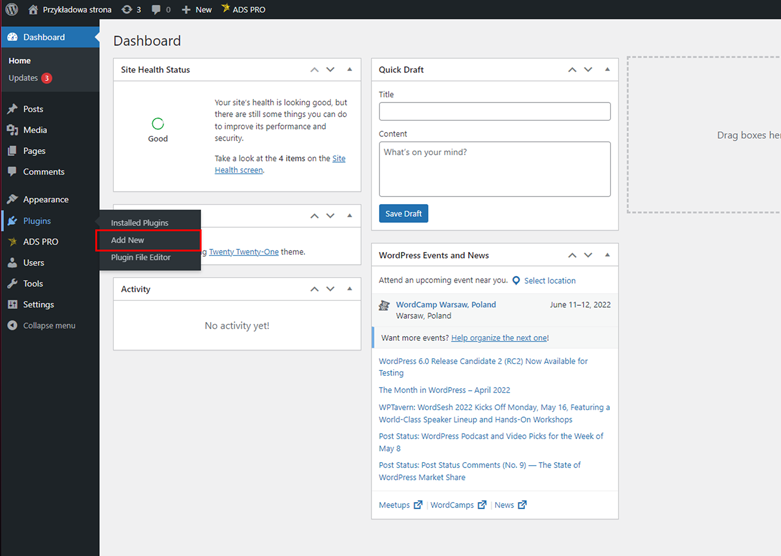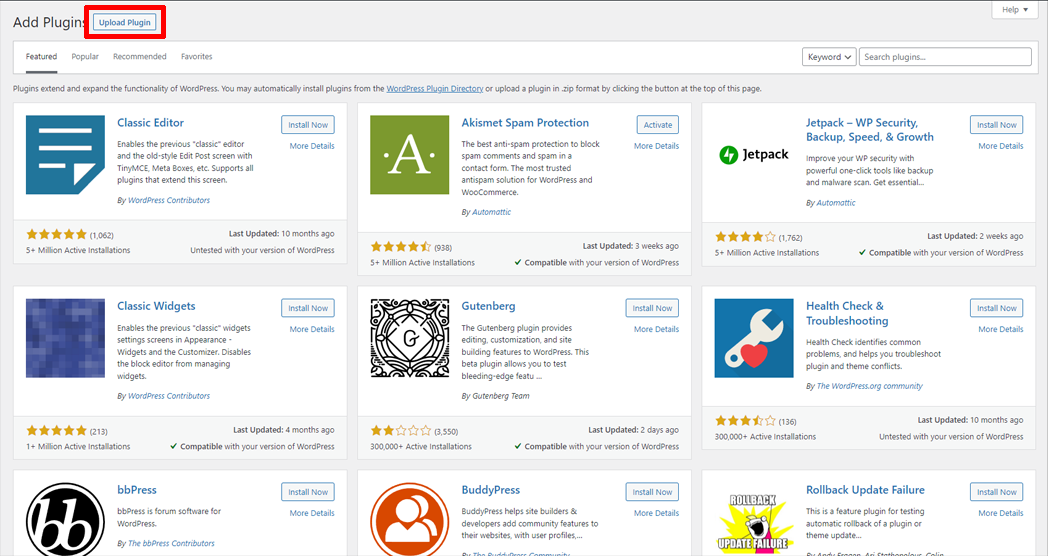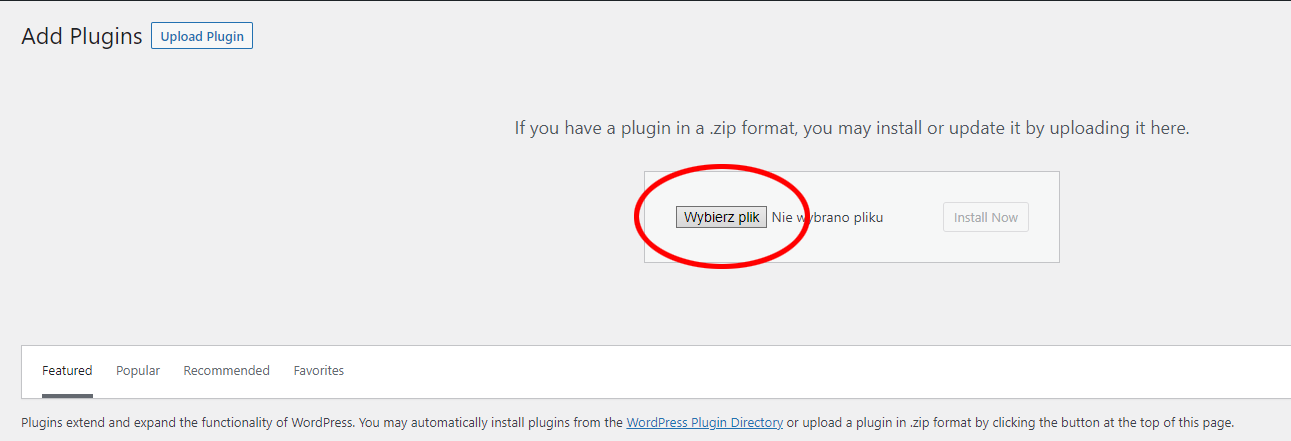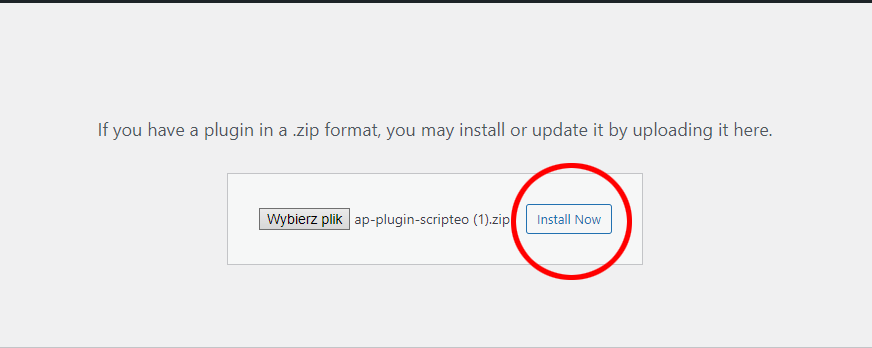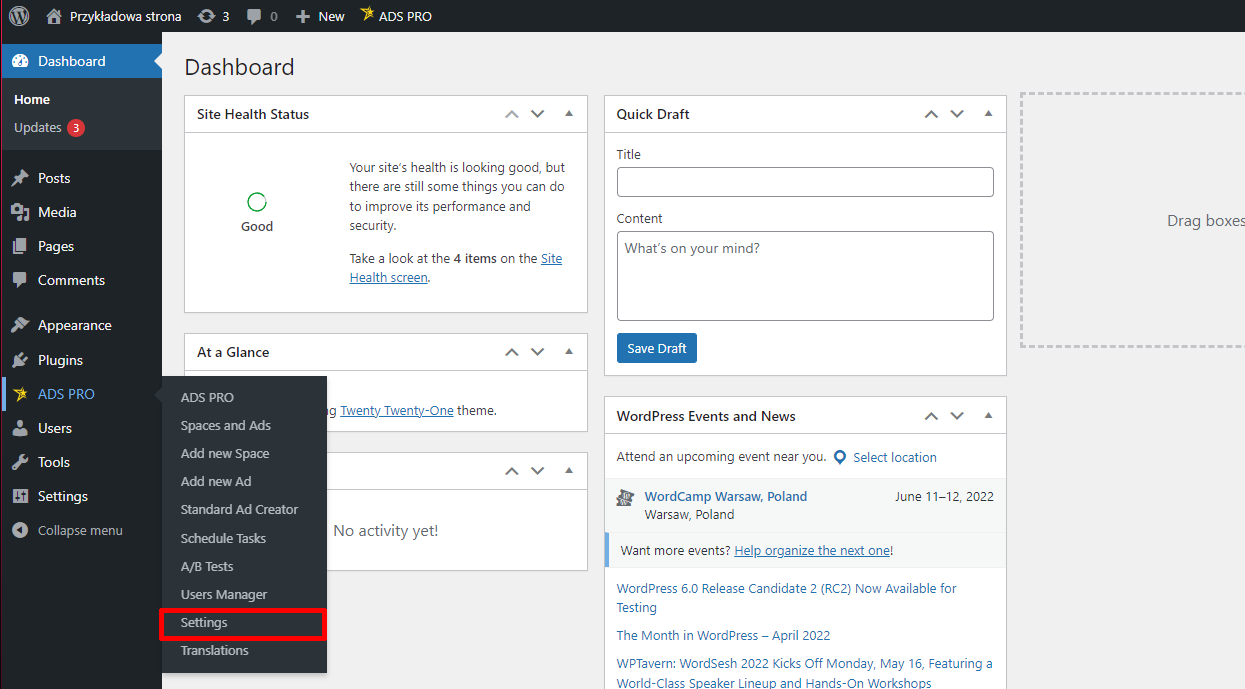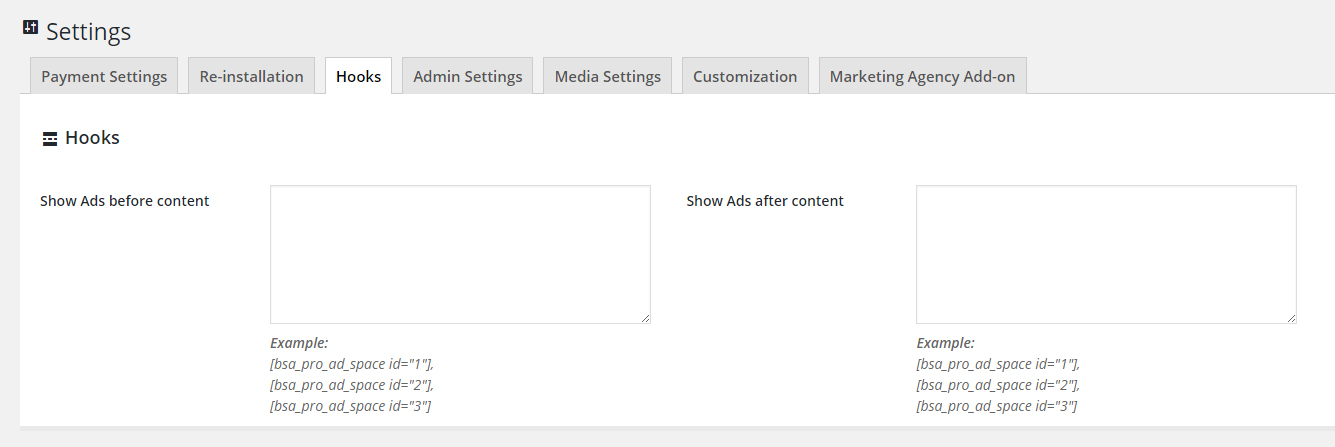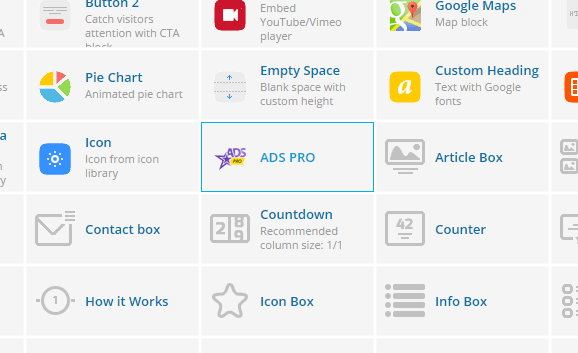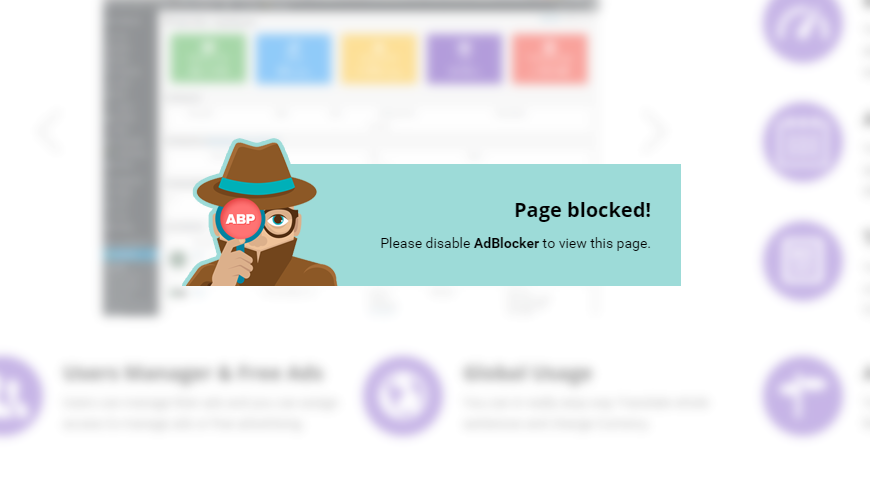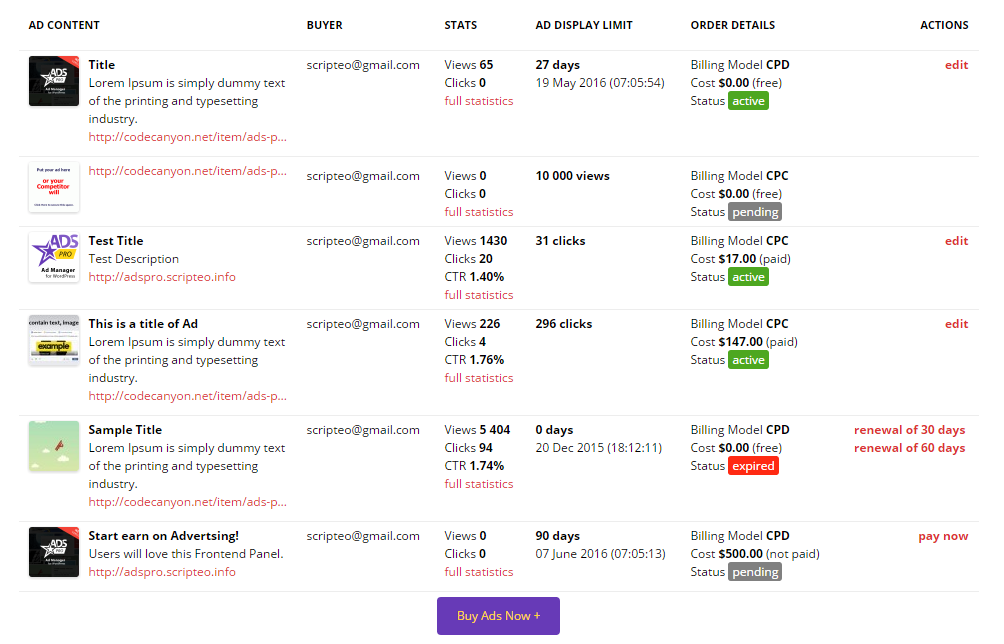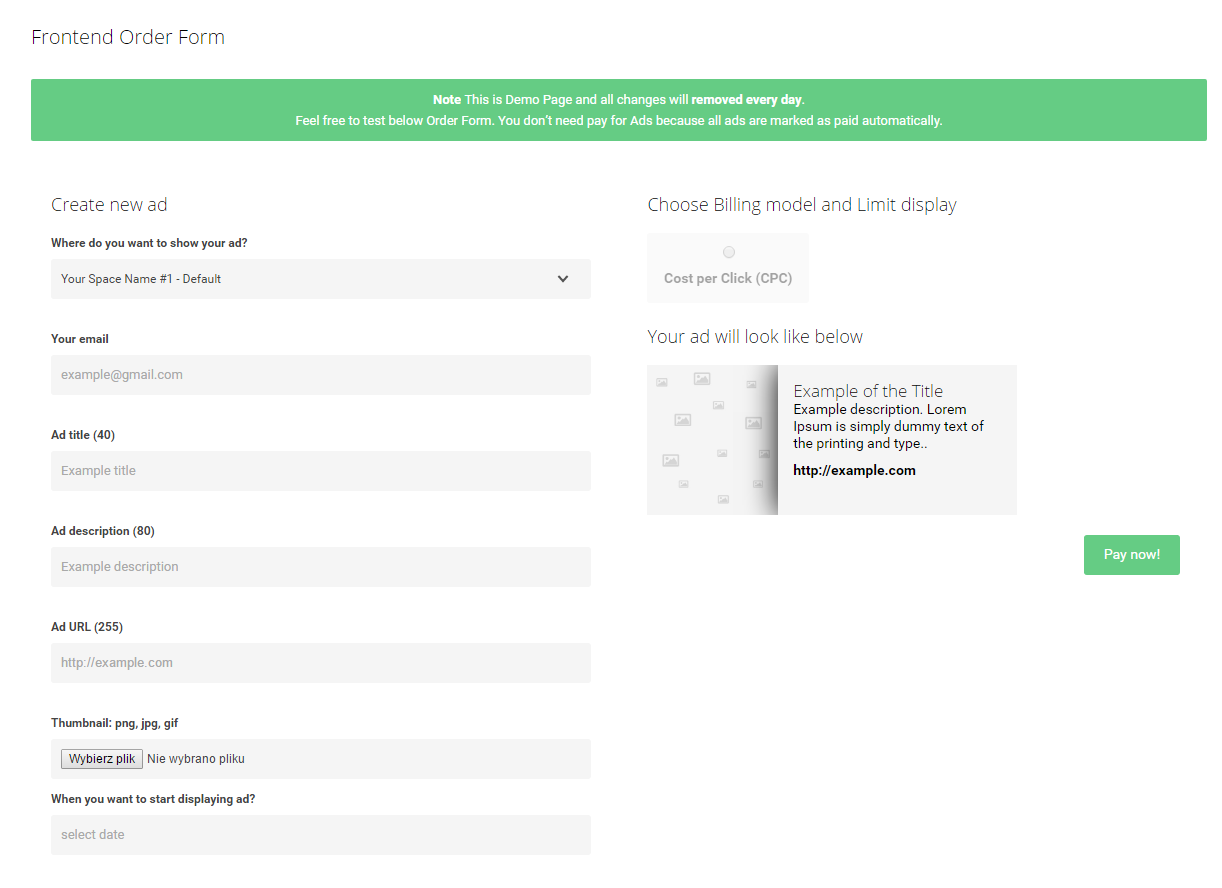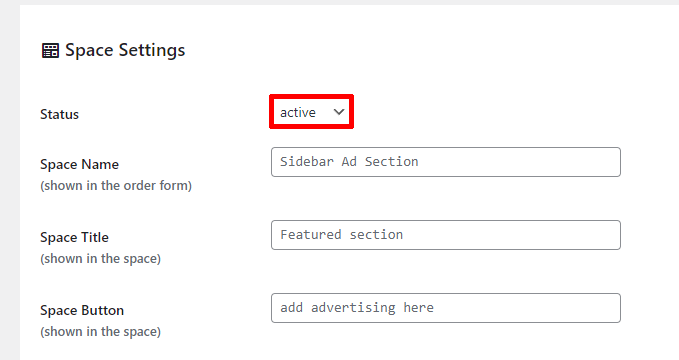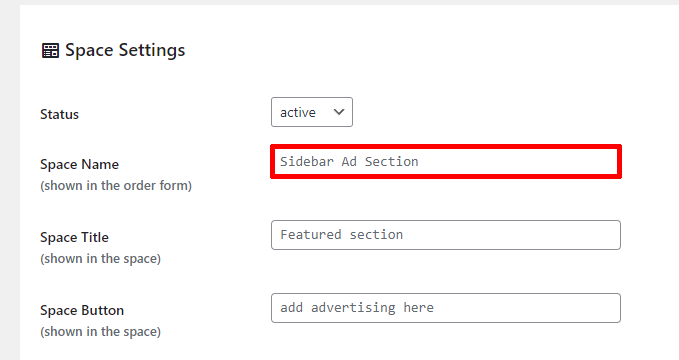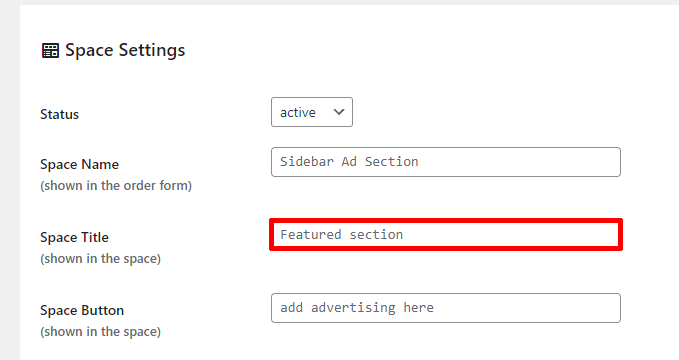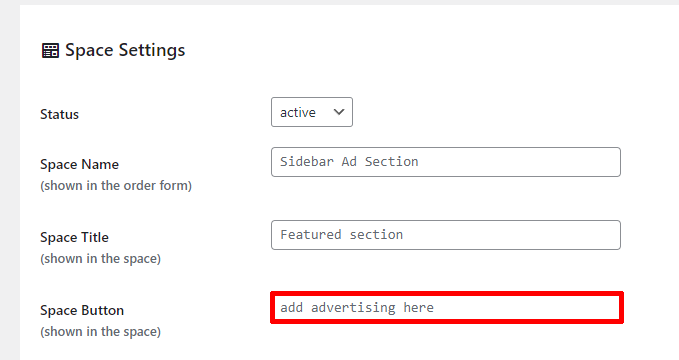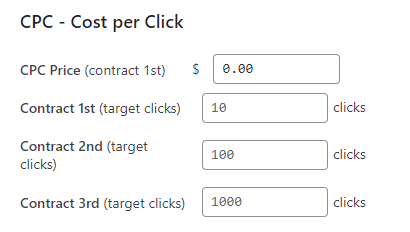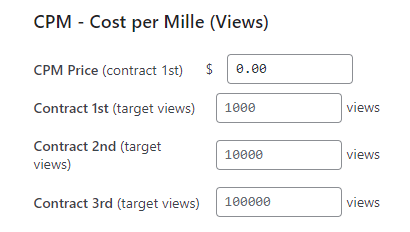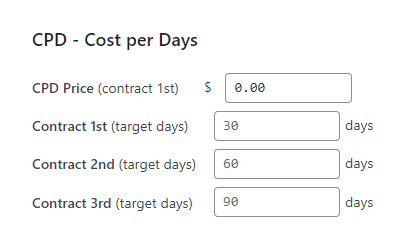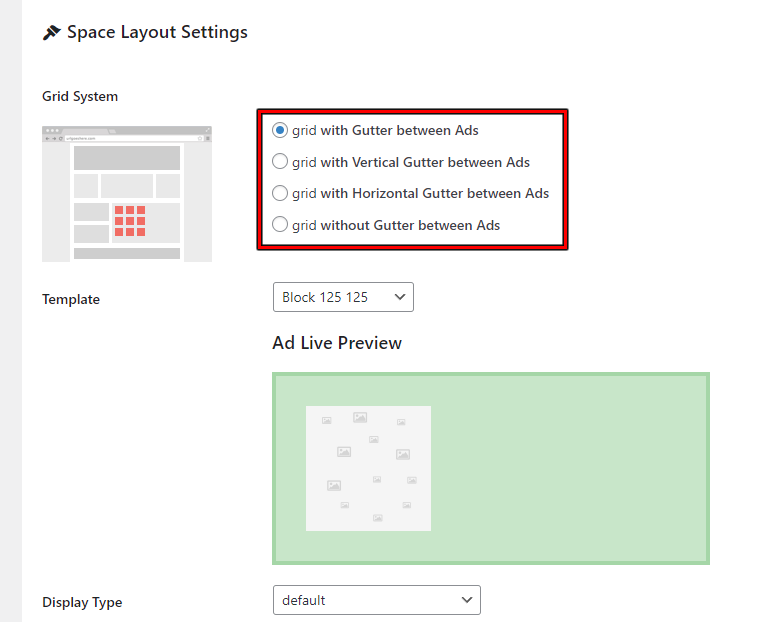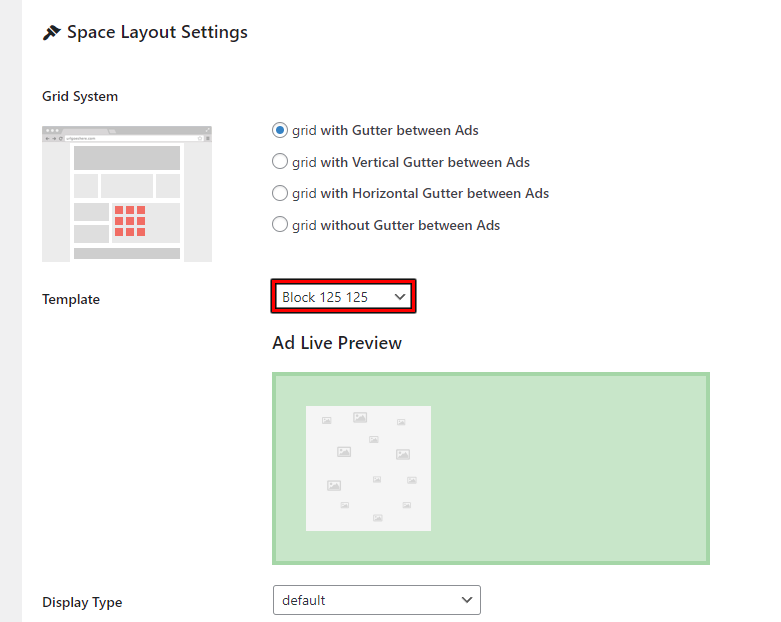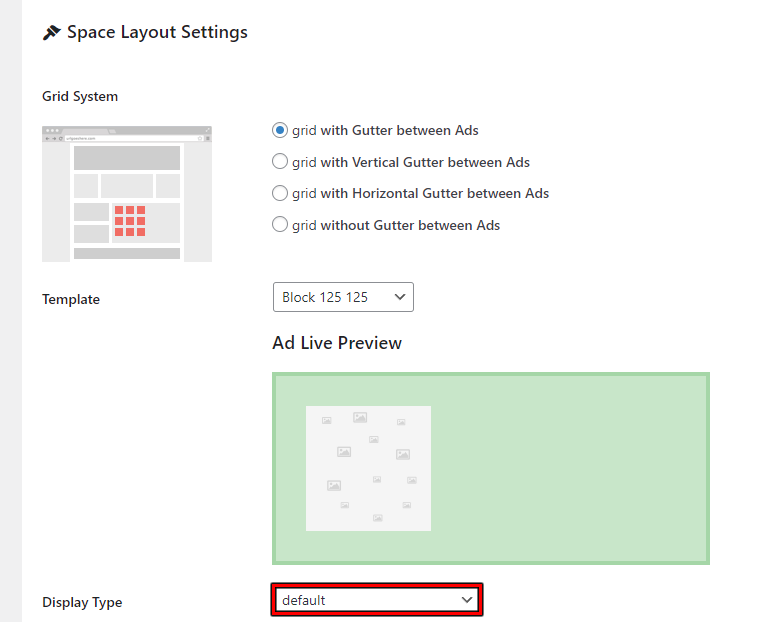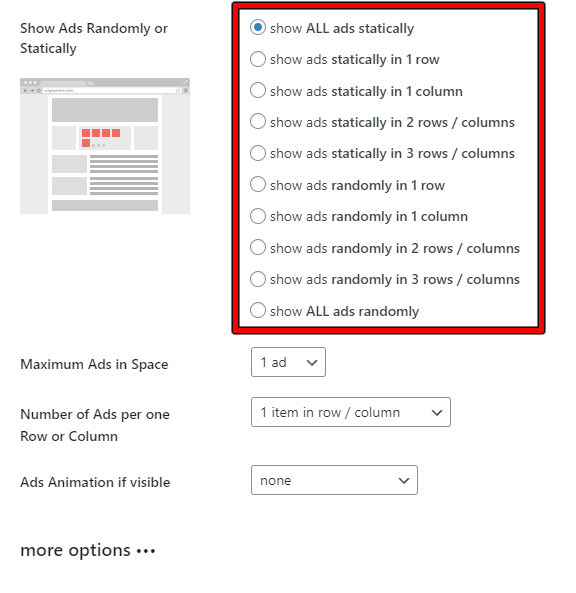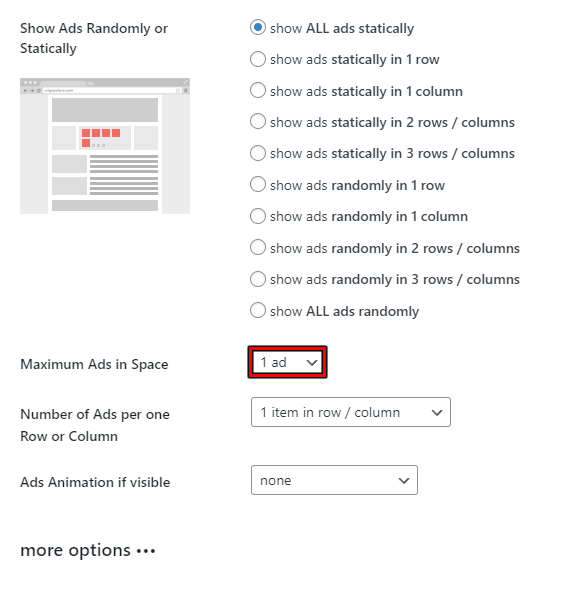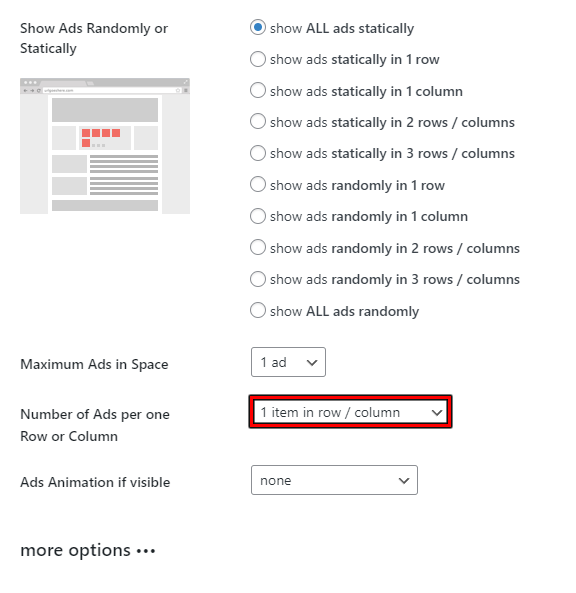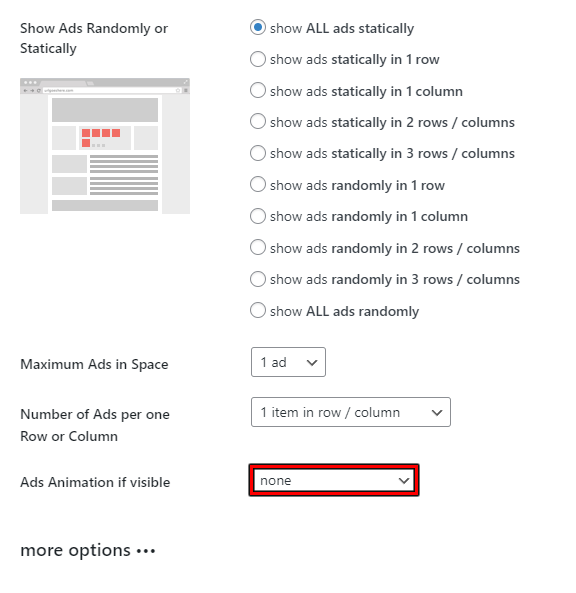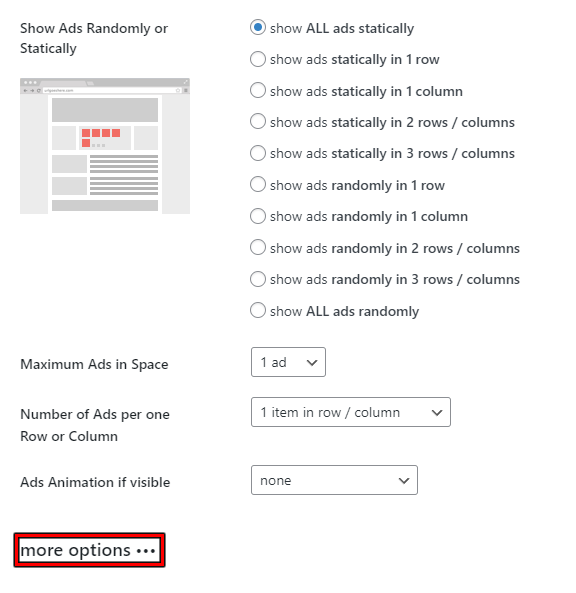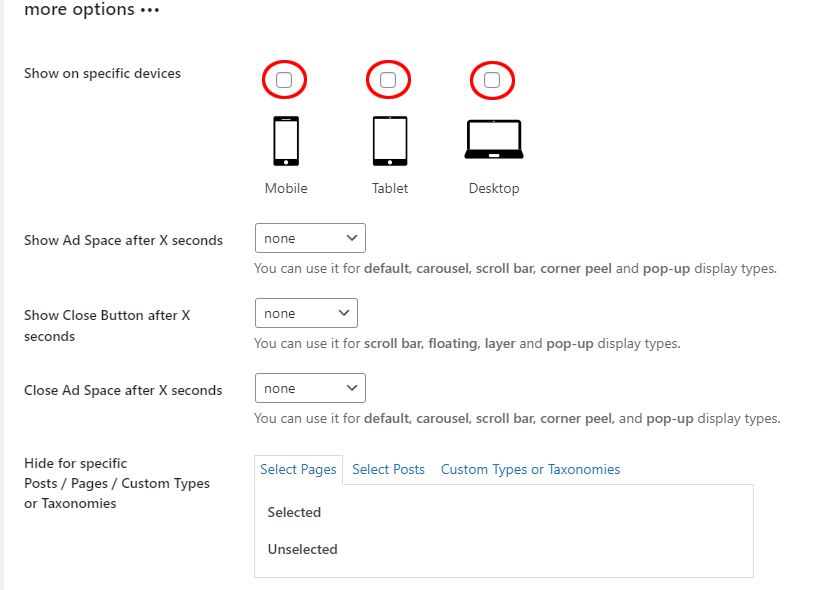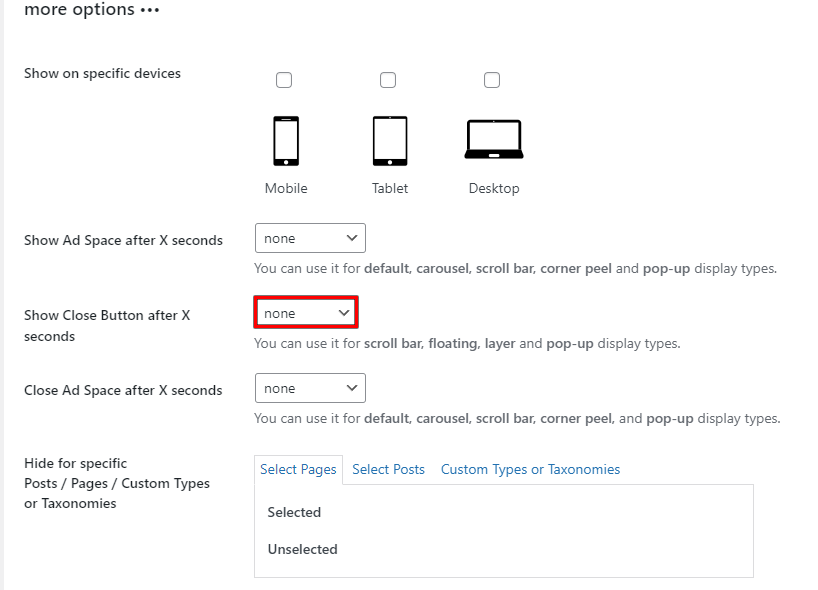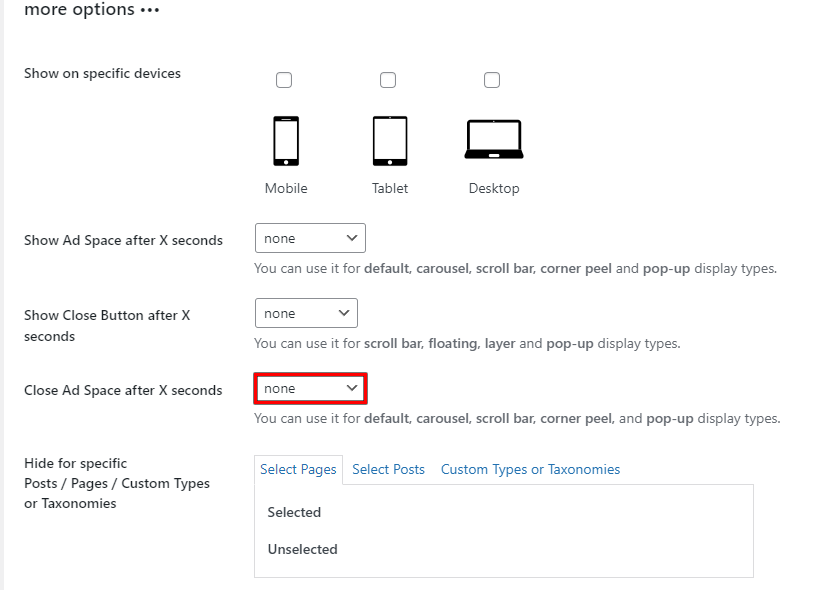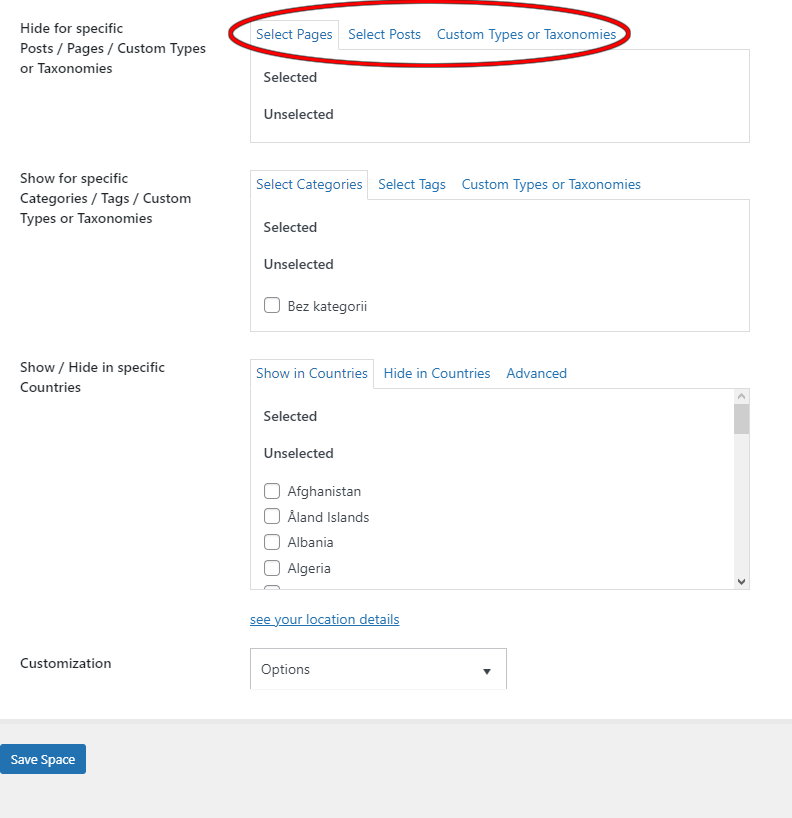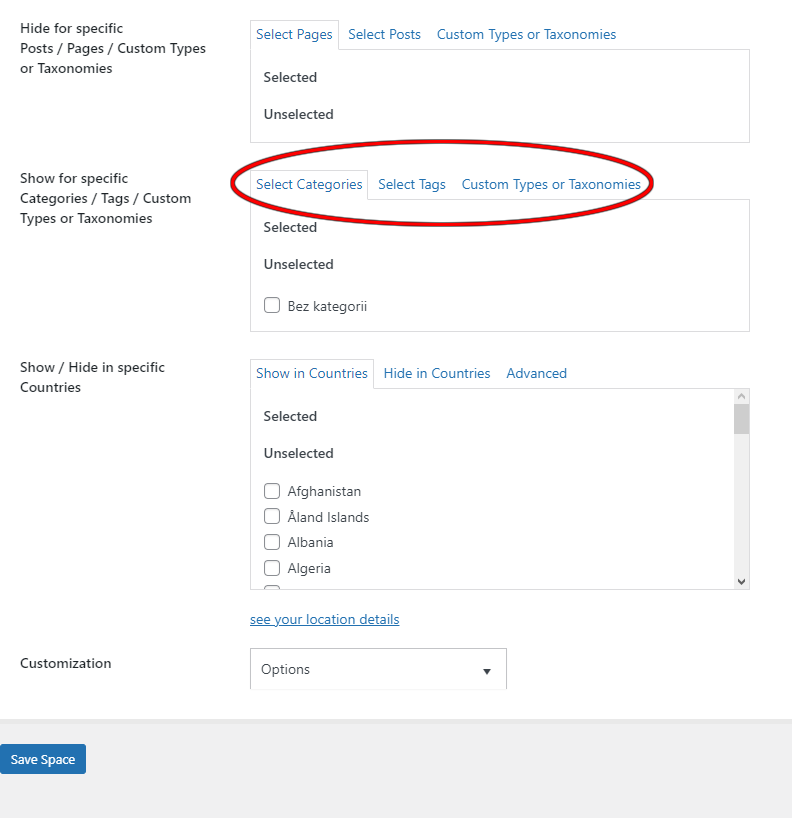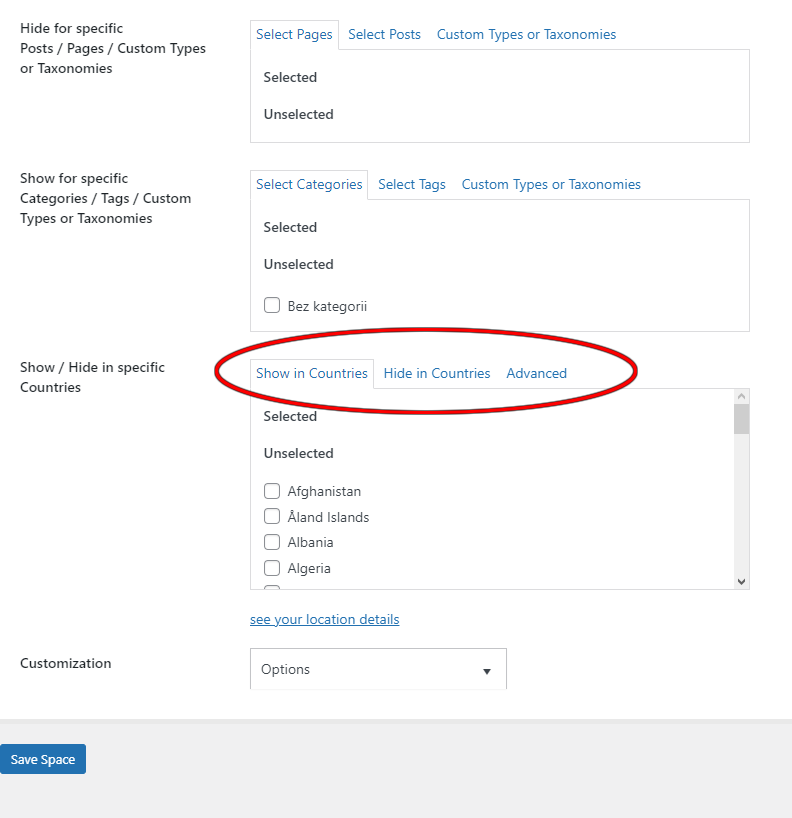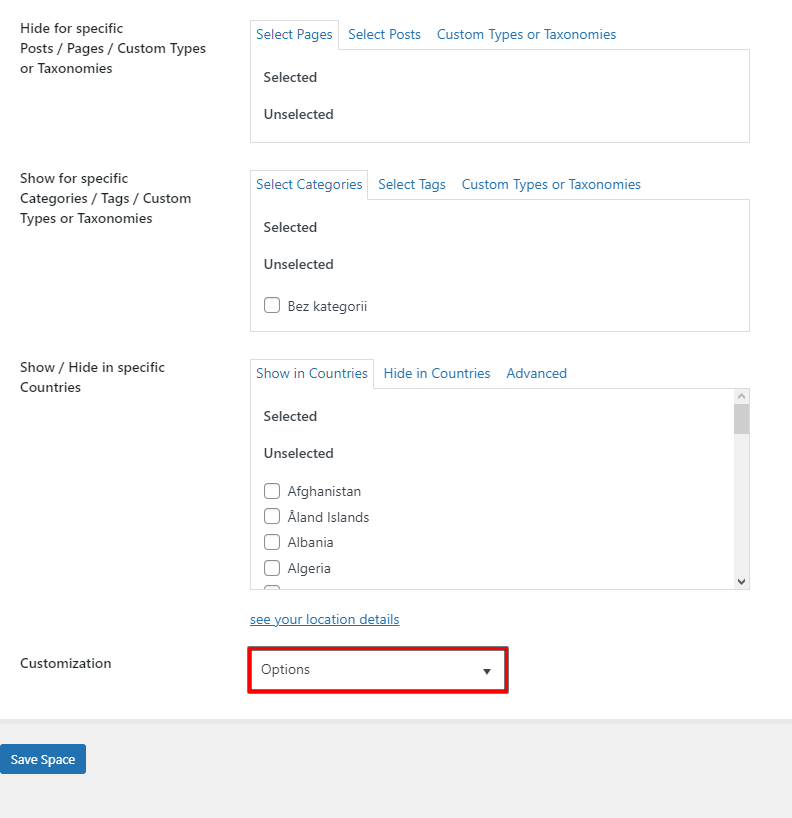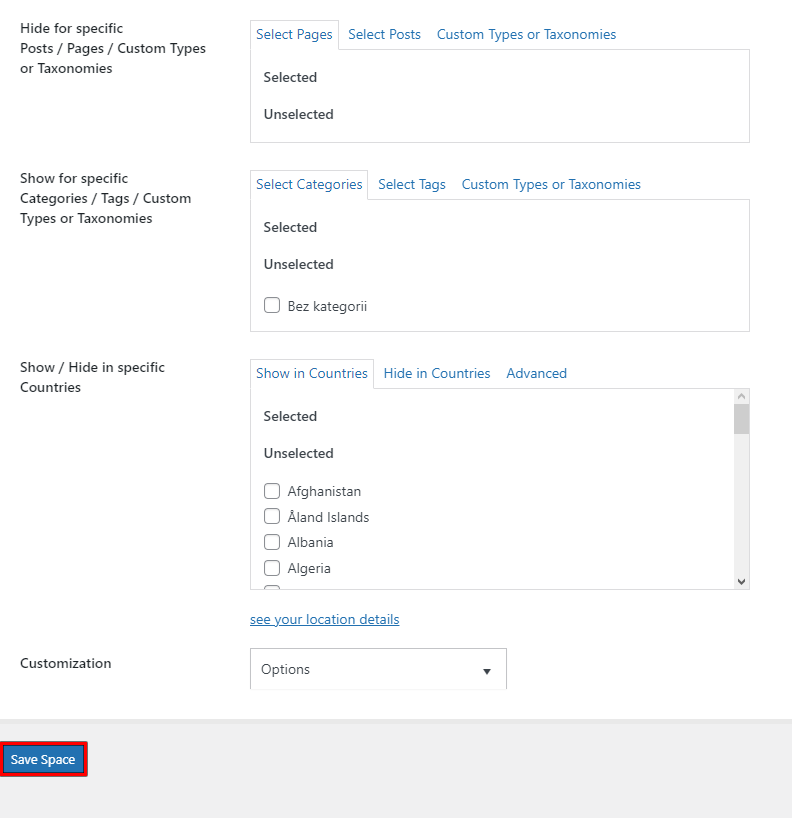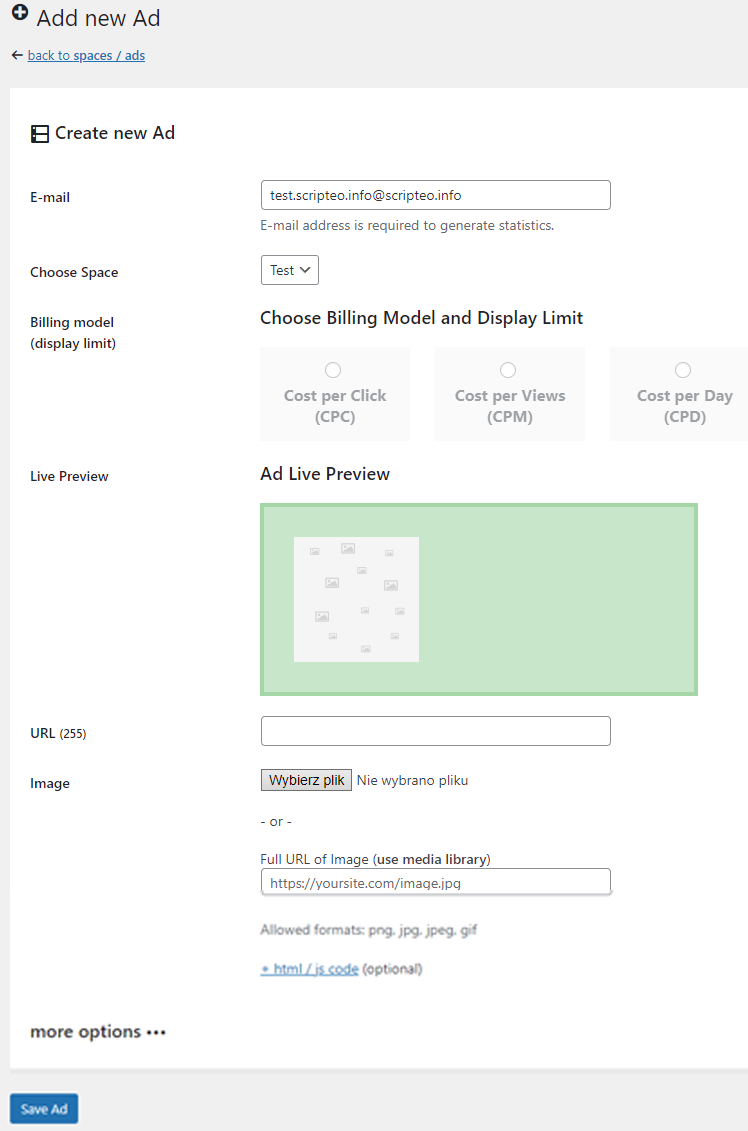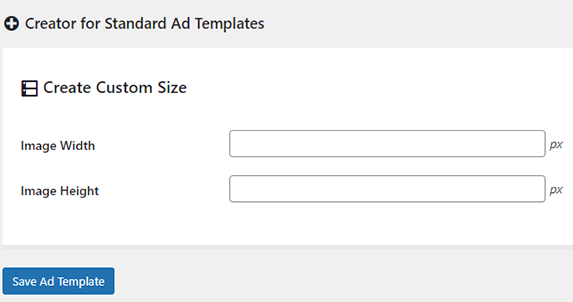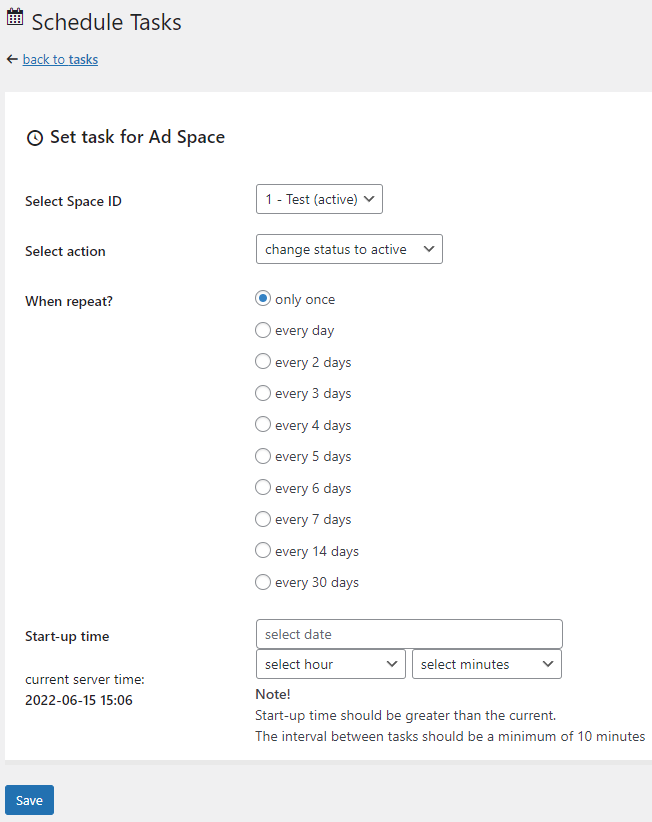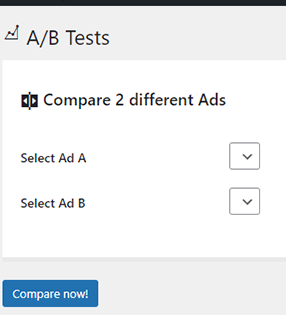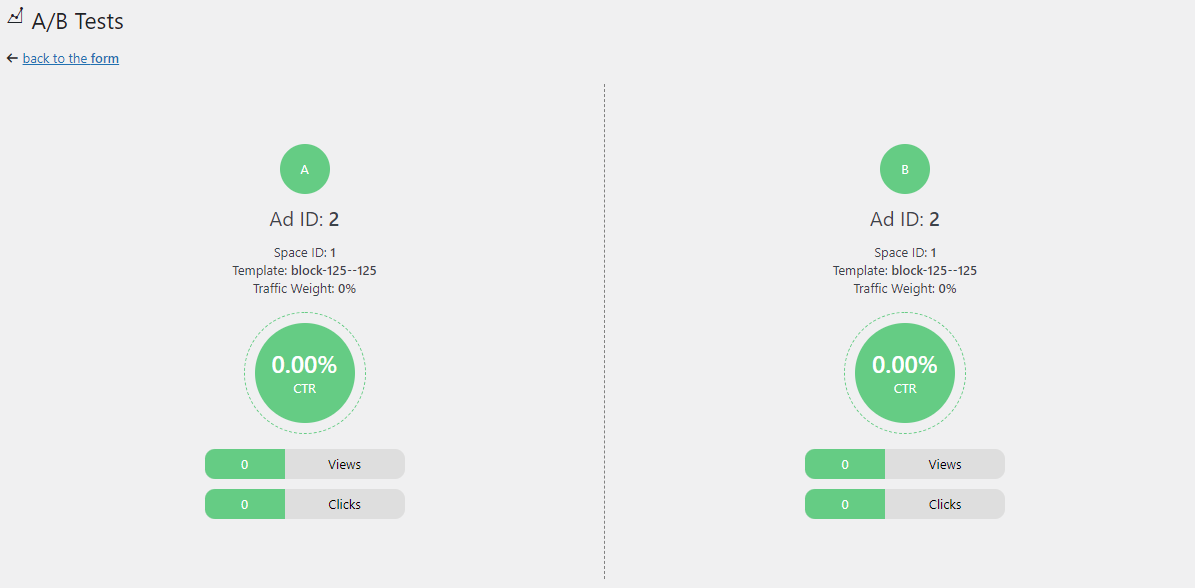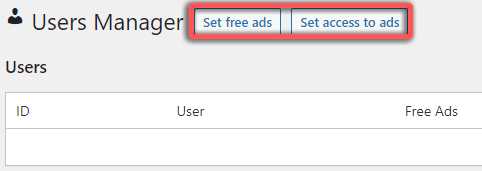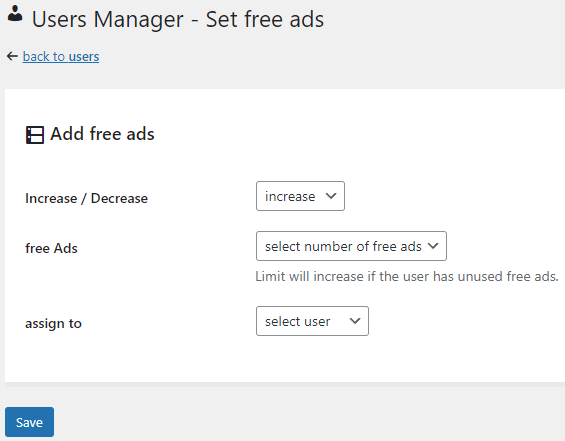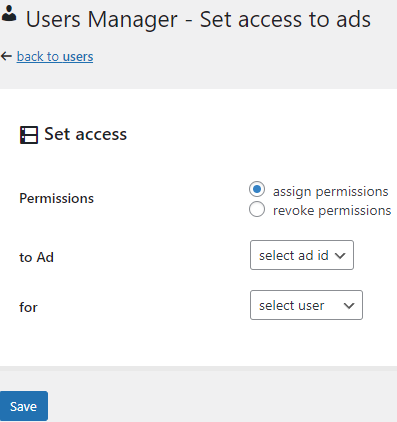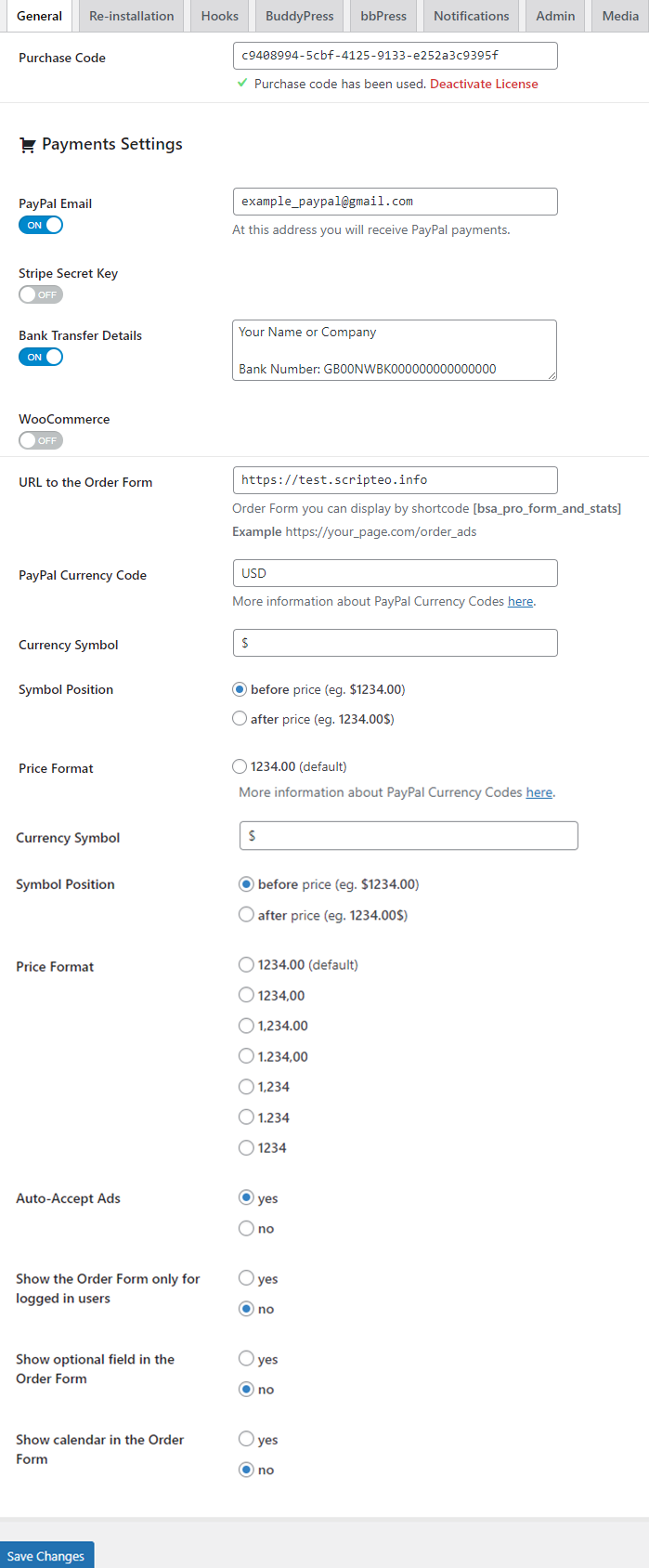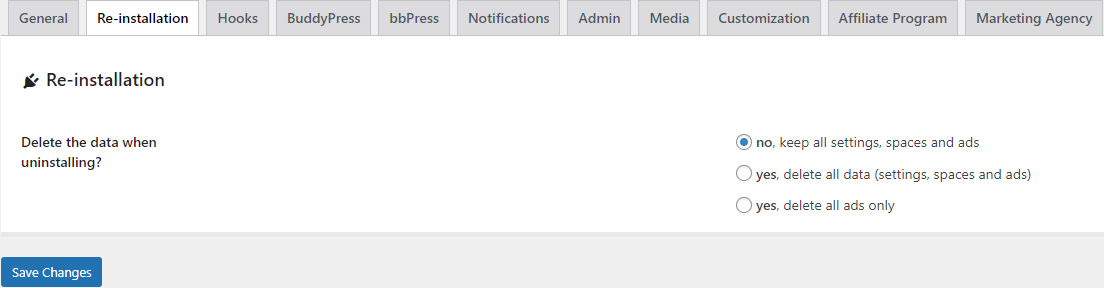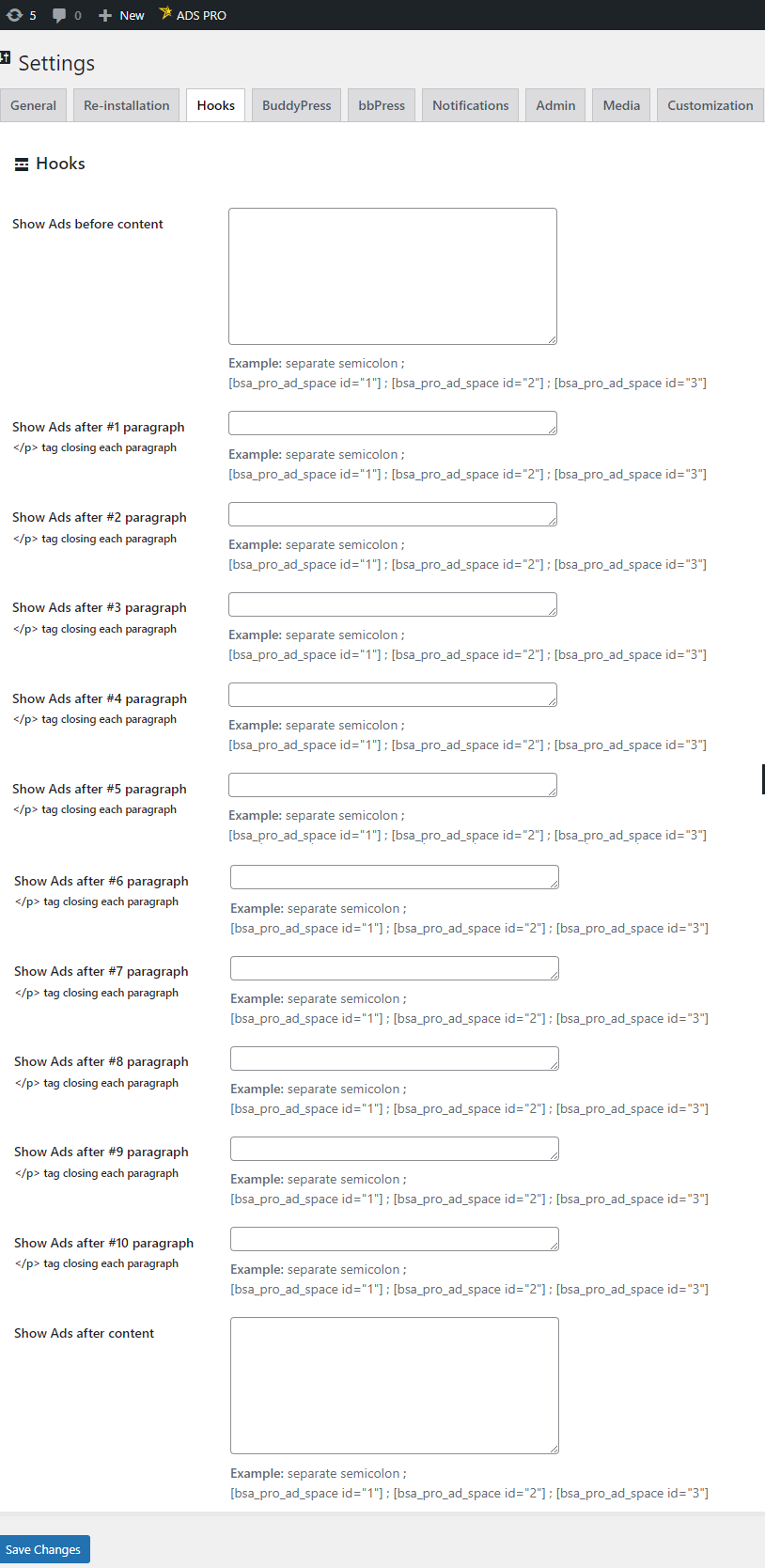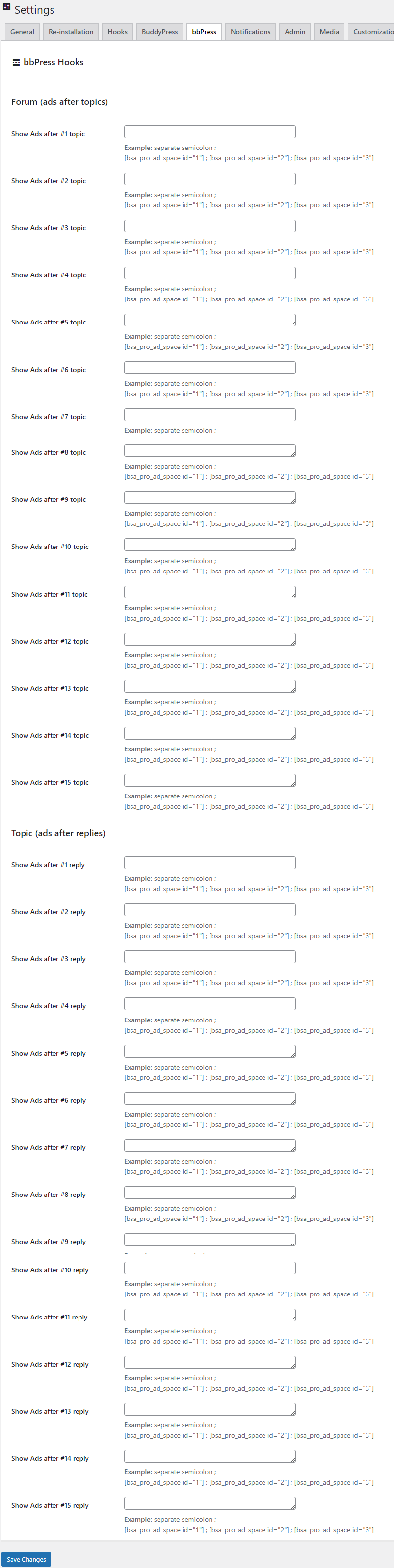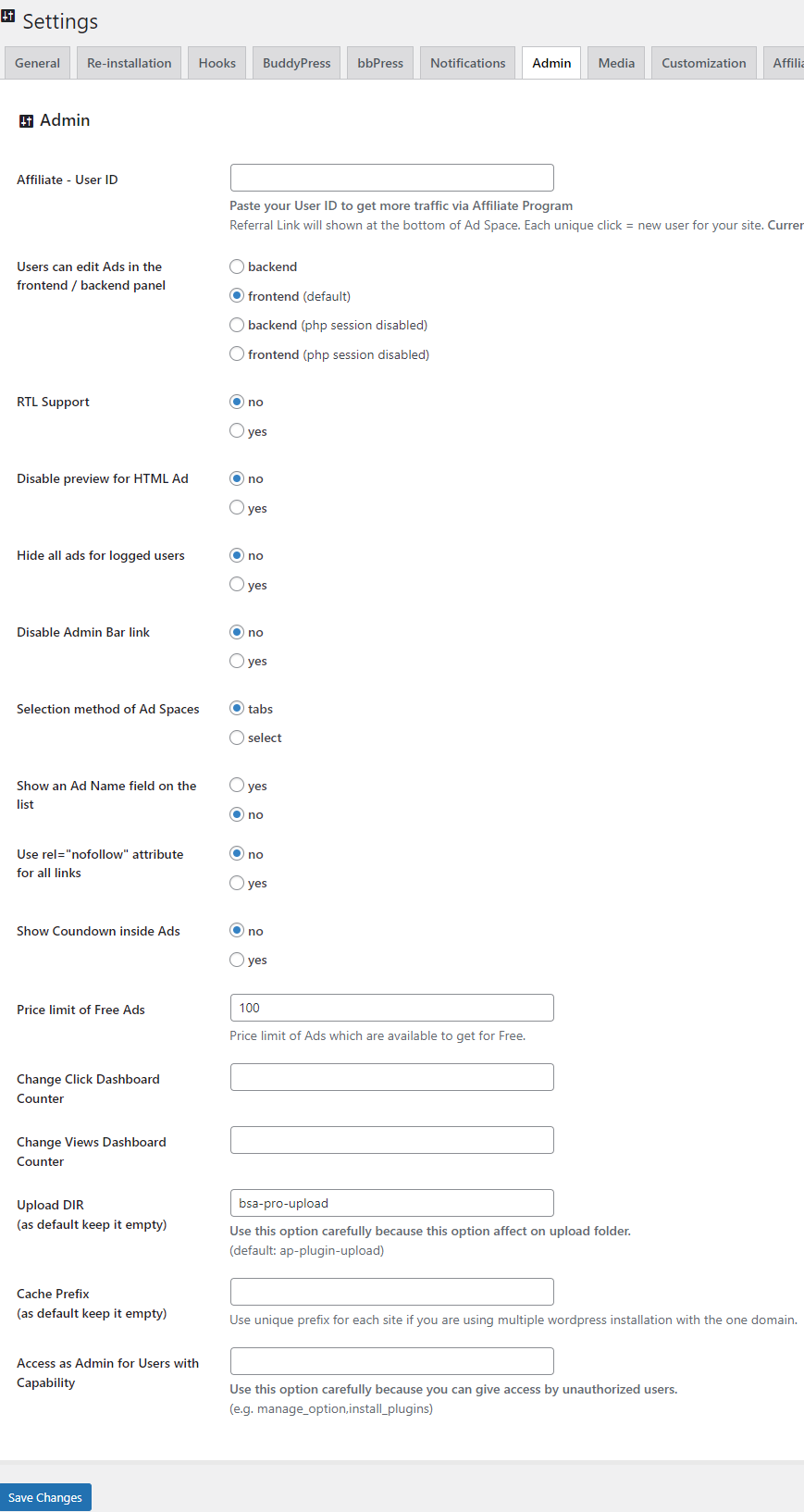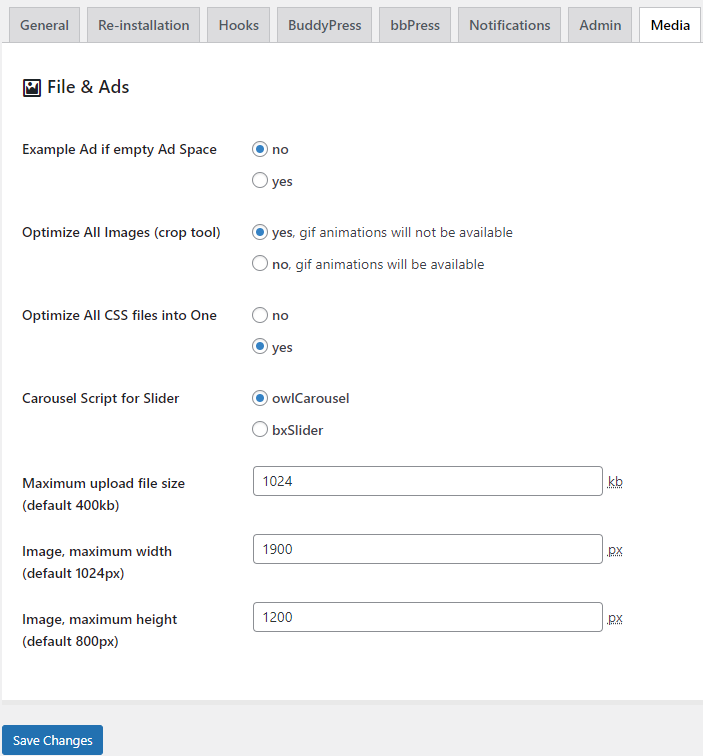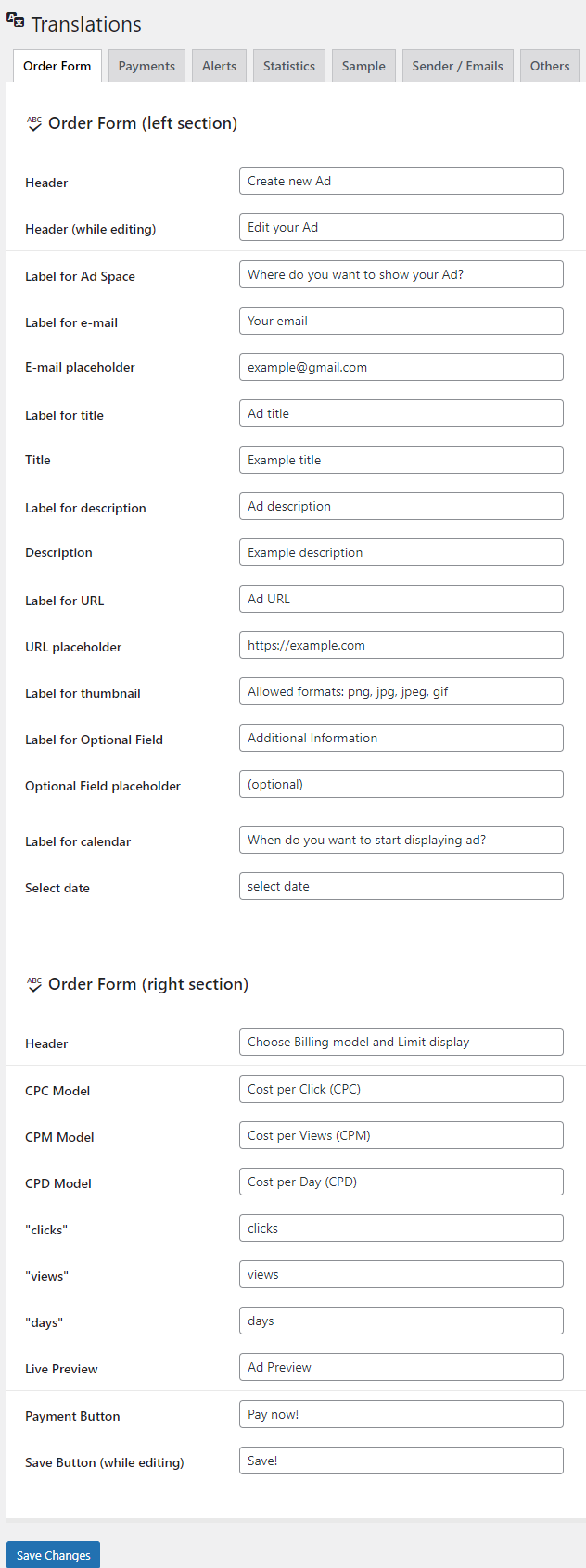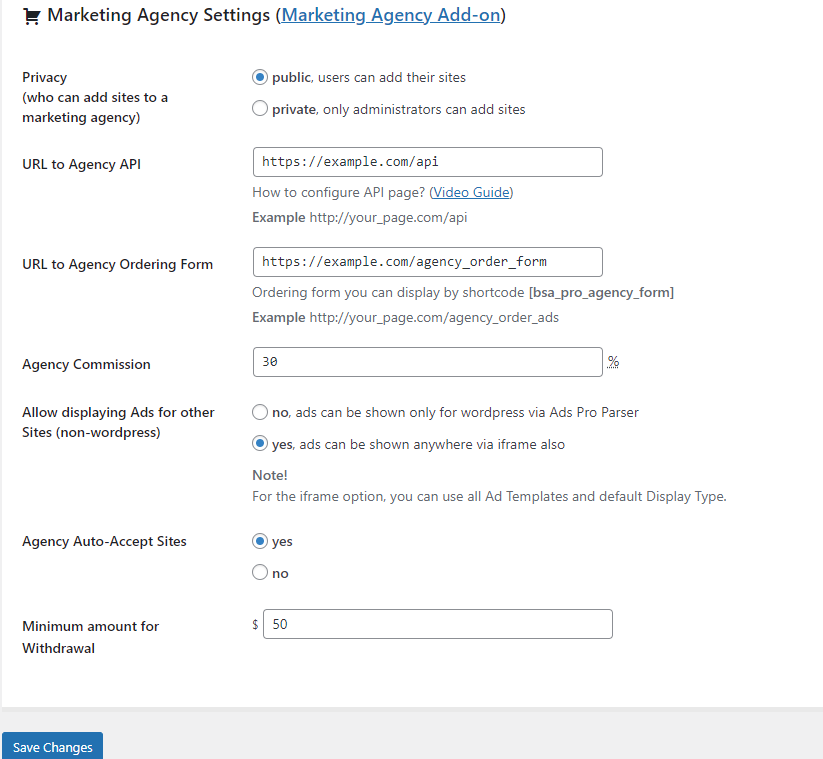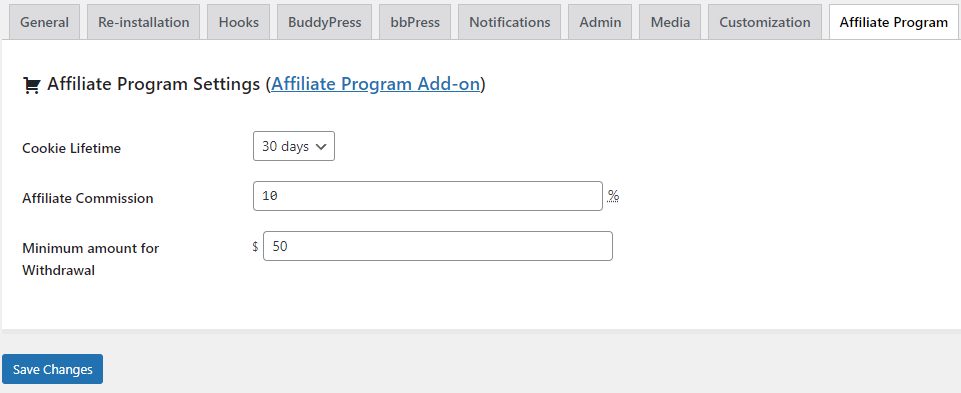Installation
Update Guide
Display Methods
Ad Space - Shortcode
[bsa_pro_ad_space id=1]
Ad Space - Ajax Shortcode
[bsa_pro_ajax_ad_space id=1]
Ad Space - Template Tag
<?php echo bsa_pro_ad_space('1'); ?>
Ad Space - PHP fuction - do_shortcode()
<?php echo do_shortcode("[bsa_pro_ad_space id=1]"); ?>
Shortcode Parameters
[bsa_pro_ad_space id=1 delay=2] – (ads will be changed after 2 seconds)
Delay for Floating Ads - (value in % of the page height):
[bsa_pro_ad_space id=1 delay=80] – (ads will be shown after the page is scrolled 80%)
Delay disabled for Floating Ads:
[bsa_pro_ad_space id=1 delay=none]
Show specific Ads only:
[bsa_pro_ad_space id=1 show_ids=1,2,3]
Max width for Carousel (value in px):
[bsa_pro_ad_space id=1 max_width=700] – (maximum size for Carousel Wrapper)
Max width for Floating Ads (value in px):
[bsa_pro_ad_space id=1 max_width=700] – (maximum size for Floating Wrapper)
Padding Top for Background Ads (eg. “100” – in pixels)
[bsa_pro_ad_space id=1 padding_top=100]
Attachment for Background Ads (“fixed” or “scroll”):
[bsa_pro_ad_space id=1 attachment=fixed]
Allow Gif’s animations:
[bsa_pro_ad_space id=1 crop=no]
Show another Ad Space if the main Ad Space is empty:
[bsa_pro_ad_space id=1 if_empty=2]Link Ads – visible if hover:
[bsa_pro_ad_space id=1 max_width=125] Hover on me.[/bsa_pro_ad_space]
Show custom sample image if Ad Space empty:
[bsa_pro_ad_space id=1 custom_image=IMAGE_URL]
Open links in the same window:[bsa_pro_ad_space id=1 link=same]
Display ad spaces after X paragraphs in Hooks (eg. after 20 paragraph):
20|[bsa_pro_ad_space]Video Guides
How to install?
How to add new ad space?
How to add new ad?
Spaces and Ads
How to add new Space
You can sell ADs in 3 different billings models
You can display Template in 30 ways
- block 125x125
- block 1920x1200
- block 250x250
- block 300x250
- block 300x600
- block 336x280
- block 468x60
- block 728x90
- default extra
- default
- facebook 1
- facebook 2
- flat 1
- flat 2
- flat 3
- flat 4
- html
- image 1
- image 2
- link 1
- link 2
- material design 1
- material design 2
- modern 1
- modern 2
- modern 3
- modern 4
- paper note 1
- paper note 2
- paper note 3
.You can display AD Spaces in 17 ways
-default
- carousel slide
- carousel fade
- top scroll bad
- bottom scroll bar
- floating - bottom right
- floating - bottom left
- floating - top right
- floating - top left
- pop-up
- pop- up + opacity(70%)
- corner peel
- layer
- background
- exit pop-up
- exit pop-up + opacity(70%)
- hover link
Show ADs randomly or statically
- show all ads statically
- show ads statically in 1 row
- show ads statically in 1 column
- show ads statically in 2 rows/columns
- show ads statically in 3 rows/columns
- show ads randomly in 1 row
- show ads randomly in 1 column
- show ads randomly in 2 rows/columns
- show ads randomly in 3 rows/columns
- show all ads randomly
ADs animation if it visible
- Attention Seekers
- bounce
- flash
- pulse
- rubberBand
- shake
- swing
- tada
- wobble
- Bouncing Entrances
- bounceIn
- bounceInDown
- bounceInLeft
- bounceInRight
- bounceInUp
- Fading Entrances
- fadeIn
- fadeInDown
- fadeInDownBig
- fadeInLeft
- fadeInLeftBig
- fadeInRight
- fadeInRightBig
- fadeInUp
- fadeInUpBig
- Flippers
- flip
- flipInX
- flipInY
- Lightspeed
- lightSpeedIn
-Rotating Entrances
- rotateIn
- rotateInDownLeft
- rotateInDownRight
- rotateInUpLeft
- rotateInUpRight
- Specials
- hinge
- rollIn
- Zoom Entrances
- zoomIn
- zoomInDown
- zoomInLeft
- zoomInRight
- zoomInUp
How to add new Ad
Create new Ad
E-mail - this e-mail address is required to generate statistics
Choose Space - here you can choose Ad Space
Billing model - you can choose billing model (CPC, CPM or CPD) and display limit
Live Preview - here you have Ad Live Preview
URL - paste here URL of the page you want to advertise here
Image - add image you want to display
More options - click here for more options
Standard Ad Creator - Custom Ad Sizes
Schedule Tasks - Show / Hide Spaces or Ads
Set task for Ad
Select Ad ID - you can choose Ad ID
Select action - you can change status to active or blocked
When repeat? - you can choose when repeat action
Start-up time - you can set start-up time but remember start-up time should be greater than the current. The interval between tasks should be a minimum of 10 minutes.
Set task for Ad Space
Select Ad ID - you can choose Space ID
Select action - you can change status to active or inactive
When repeat? - you can choose when repeat action
Start-up time - you can set start-up time but remember start-up time should be greater than the current. The interval between tasks should be a minimum of 10 minutes.
A/B Tests
Users Manager
Settings
General/Payments Settings
Purchase Code - here you should paste your purchase code
PayPal Email - your PayPal e-mail, needed to receive payments
Stripe Secret Key - Stripe > Your account > Account Settings > API Keys
Stripe Publishable Key - Stripe > Your account > Account Settings > API Keys
Bank Transfer Details - paste here your bank number to show it in payment module - users will be able to pay manually vi Bank Transfer
WooCommerce - here you can choose WooCommerce item. Item will be used in cart
URL to the Order Form - paste here URL to the Order Form. Order form you can display via this shortcode: [bsa_pro_form_and_stats]
PayPal Currency Code - code defines currency
Currency Symbol - you can change the currency symbol for your native currency
Symbol Position - you can display currency symbol before price or after
Price Format - here you can choose how to display the price
Auto-Accept Ads - new sold Ads can be auto-accepted or no
Show Order Form only for logged in users - you can view Order Form for everyone or for logged in only
Show optional field in the Order Form - you can show optional field in the Order Form or no
Show calendar in the Order Form - Option to show calendar in the Order Form - users will be able to schedule their ads
Save Changes - remember click here to save changes
Notification
Send email reminder to the Buyer if expires Ads - you can send email remainder or no
Send email reminder to the Buyer if expired Ads - you can send email remainder or no
Send CPC email reminder if less than - here you can set when to send a email reminder. For options CPC.
Send CPM email reminder if less than - here you can set when to send a email reminder. For options CPM.
Send CPD email reminder if less than - here you can set when to send a email reminder. For options CPD.
Admin
Affiliate - User ID - paste your User ID to get more traffic via Affiliate Program
Users can edit Ads in the frontend/backend panel - here you choose on which panel the user can edits ads
RTL Support - choose “Yes” if you need use RTL styles
Disable preview for HTML Ad - you can disable option to preview for HTML Ad if your HTML / JS code affect on the Admin Panel
Hide all ads for logged users - here you can provide a premium website and hide all ads for logged users
Disable Admin Bar link - easy way to hide Ads Pro link in Admin Bar
Selection method of Ad Spaces - here you can select selection method of ad spaces
Show an Ad Name field on the list - you can show or hide Ad Name field on the list
Use rel= "nofollow" attribute for all links - you can use rel= "nofollow" attribute for all links
Show Coundown inside Ads - you can show or hide coundown inside Ads
Price limit of Free Ads - you can choose price limit of Ads which are available to get for free
Change Click Dashboard Counter - you can change click dashboard counter
Change Views Dashboard Counter - you can change views dashboard counter
Upload DIR - use this option carefully because this option affect on upload folder. As default keep it empty.
Cache Prefix - use unique prefix for each site if you are using multiple wordpress installation with the one domain. As default keep it empty.
Access as Admin for Users with Capability - use this option carefully because you can give access by unauthorized users
Media
Example Ad if empty Ad Space - you can show or hide example Ad if empty Ad Space
Optimize All Images - you can optimize all images and show or hide gif animations
Optimize All CSS files into One - you can optimize all CSS files into One or no.
Carousel Script for Slider -you can choose Carousel Script for Slider
Maximum upload file size - you can choose maximum upload file size. As default is 400kb.
Image maximum width - you can choose image maximum image width. As default is 1024px.
Image maximum height - you can choose image maximum image height. As default is 800px.
Customization
Order Form Customization - you can customization Order Form
Alert Colors - you can customization Alerts
Chart Colors - you can customization Charts
Affiliate Program Customization - you can customization Affiliate Program
User Panel Customization - you can customization User Panel
Custom CSS/JS - you can use custom CSS or JS code to customization
WooCommerce Integration
1. Create new WooCommerce product. Product price (e.g. $1) doesn’t matter because it will be overwritten by the order price.
Example:
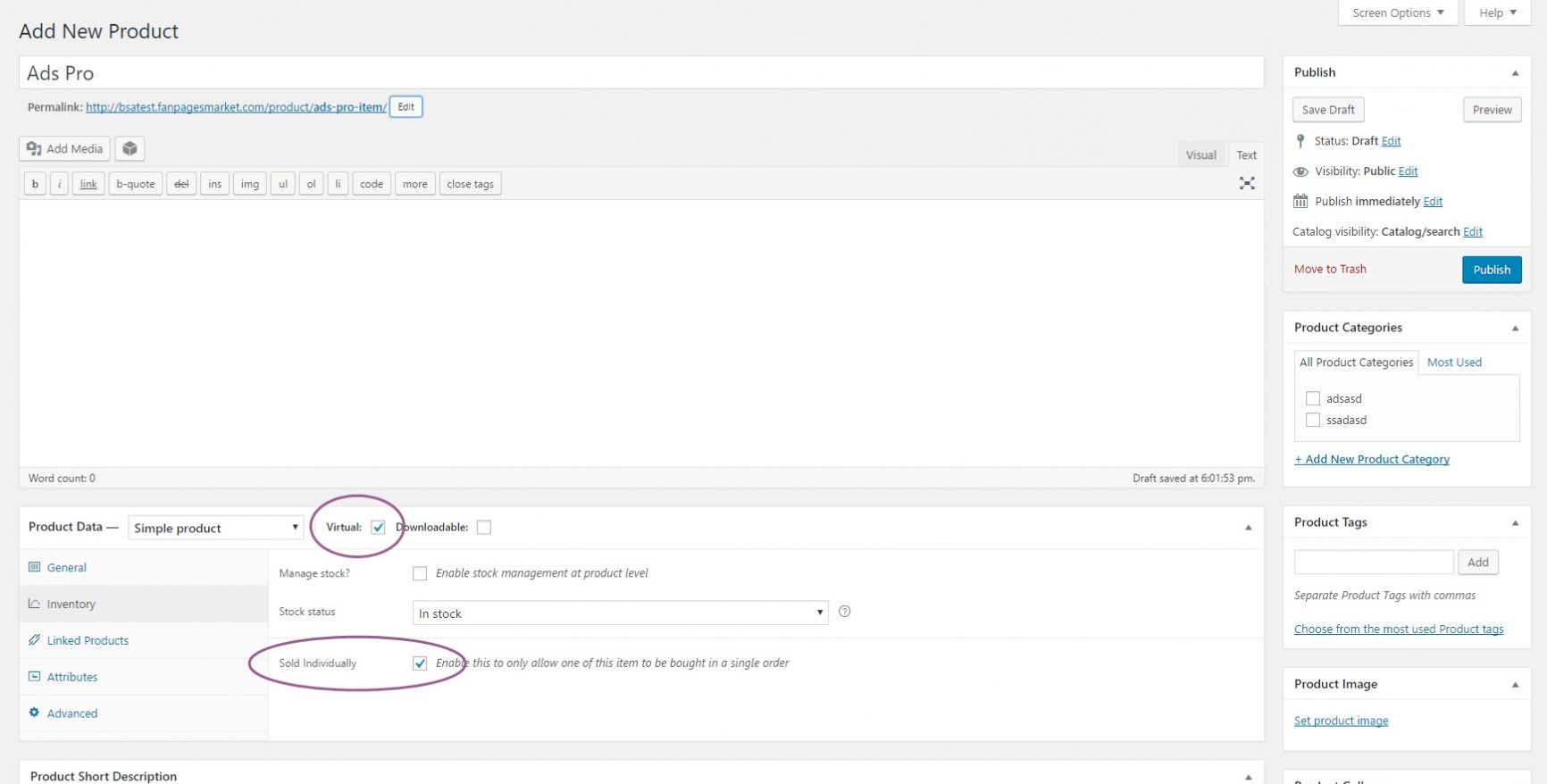
And choose the new Product.
Example:

3. Done. Now your users will be able to use all WooCommerce Payment Gateways.
Marketing Agency - Installation
1. Extract Codecanyon package and unzip “ma-add-on-scripteo-UNZIP.zip” file2. Upload all files from “admin-ma” folder to the folder where is installed ADS PRO Manager:
YOUR_FTP/wp-content/plugins/ap-plugin-scripteo/admin-ma/
Here you can see how to upload files via the ftp:
https://wiki.filezilla-project.org/FileZilla_Client_Tutorial_(en)
3. Watch Video Guide to configure Add-on:
How to display Ad Space for all pages (not just the main page)?
Ads Pro > MA - Site manager > Site > Manage Spaces and Ads > Space > Edit Space > Allowed Websites > multiple websitesHow to Allow displaying Ads for other Sites (non-wordpress) via Iframe?
Ads Pro > Settings > Marketing Agency Add-on > Allow displaying Ads for other Sites (non-wordpress) > yes, ads can be shown anywhere via iframe alsoMarketing Agency
[bsa_pro_agency_form]Agency Commission – value of commissions for all sold ads (default: 30%) Allow displaying Ads - ads can be shown anywhere or only for wordpress via Ads Pro Parser Agency Auto-Accept Sites – you can make it in automatically but we recommended to consider all pending sites Minimum amount for Withdrawal – here you can control a minimum amount for a Withdrawal
How to configure Affiliate Program Add-on?
1. Extract Codecanyon package.2. Install Add-on via Plugins Manager (Plugins > Add New > Upload Plugin > Choose bsa-pro-ap-scripteo.zip > Install Now).
3. Activate plugin.
4. Use [bsa_pro_affiliate_program] shortcode to display Affiliate Program.
FAQ
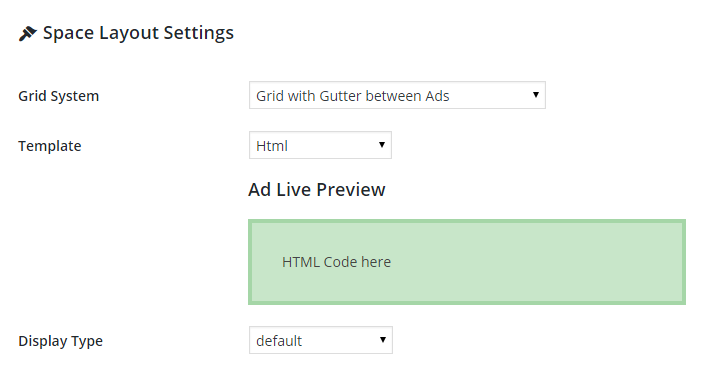 2. Add new Ad and paste anything you want (HTML / JS / Google AdSense code)
(Ads Pro > Add new Ad)
2. Add new Ad and paste anything you want (HTML / JS / Google AdSense code)
(Ads Pro > Add new Ad)
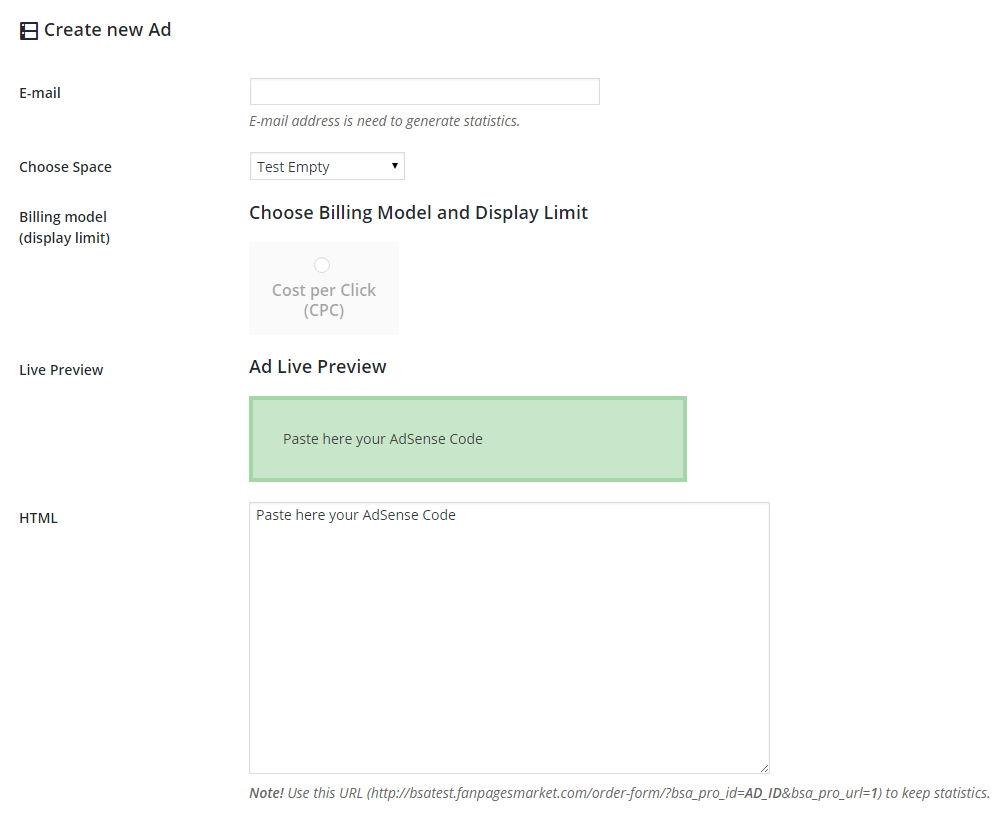
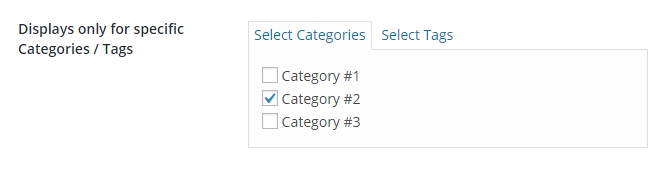
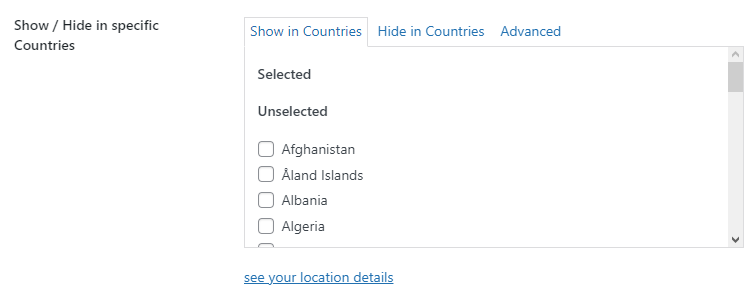
[bsa_pro_ad_space id=1 powered=no]
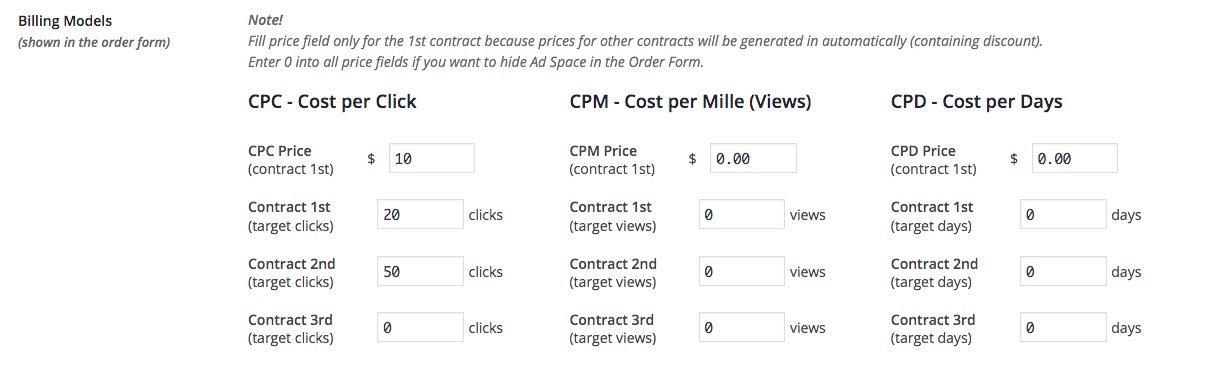 You can check ad limits also (and increase if needs):
Ads Pro > Spaces and Ads > Edit Space > Maximum Ads in Space
You can check ad limits also (and increase if needs):
Ads Pro > Spaces and Ads > Edit Space > Maximum Ads in Space | Ad Content | Buyer | Stats | Display Limit | Order Details | Actions |
|---|---|---|---|---|---|
| Please login here > | |||||
commission: 10%
for each salebalance: $0.00
make a withdrawalYour Referral Link
Please login to see your referral link.Referred Users
Date Buyer Order Amount Commission Rate Your Commission List empty.
Need more help?
|
or
|