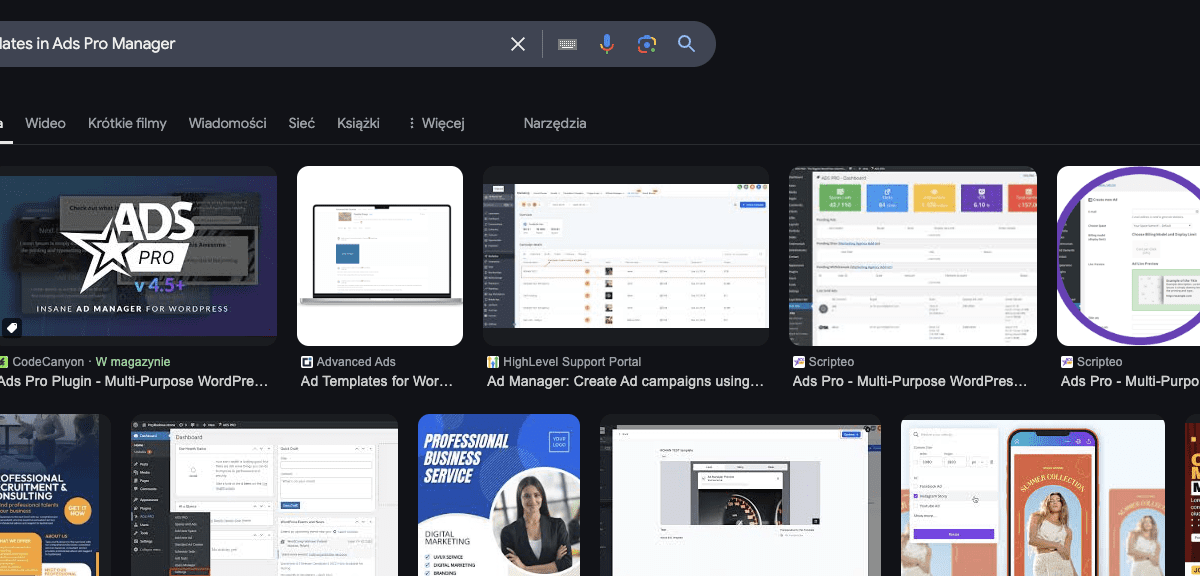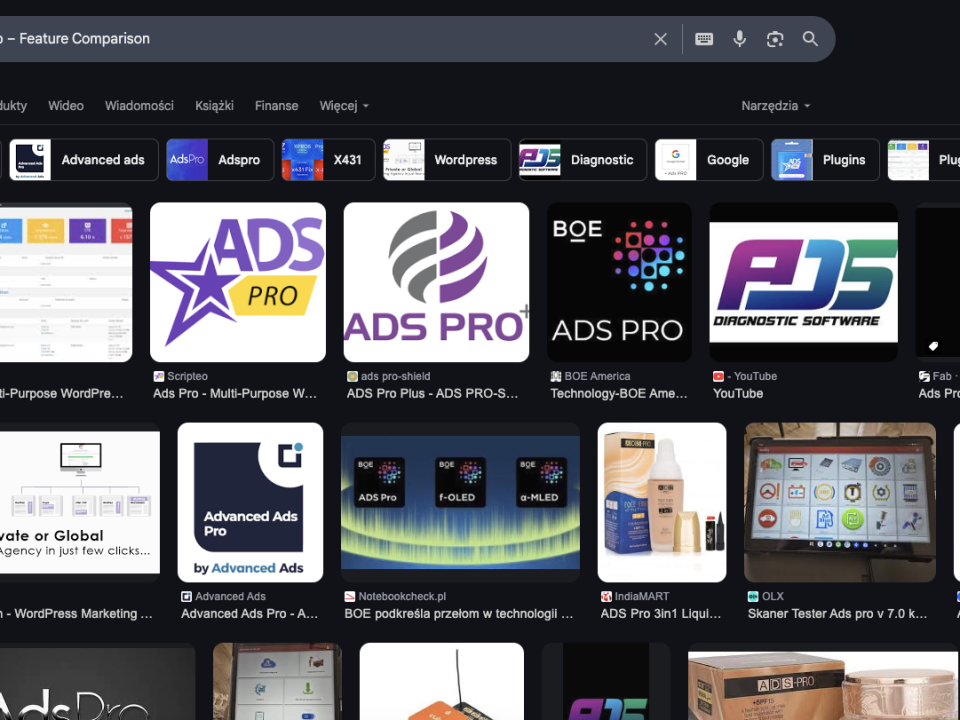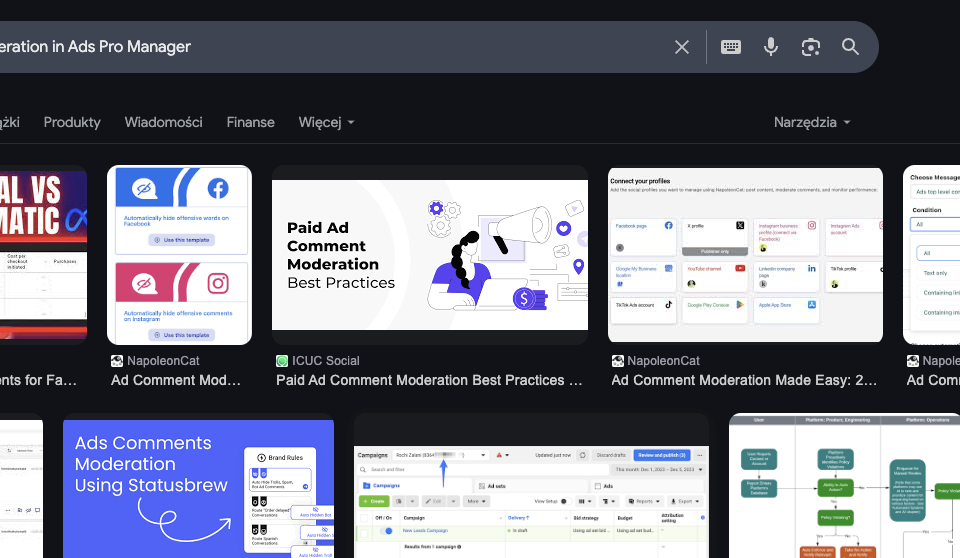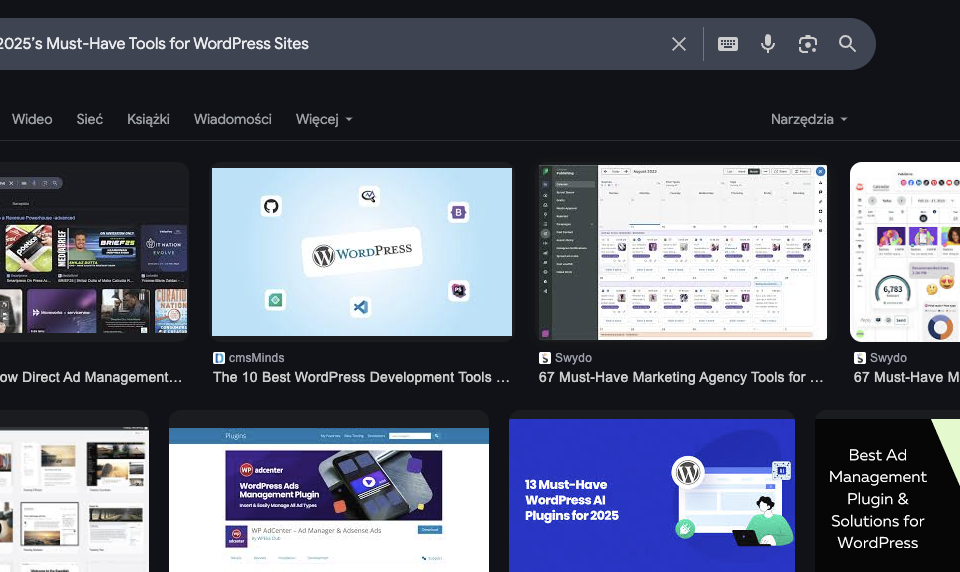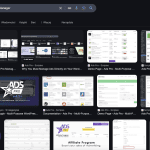
Exploring 20+ Display Methods in Ads Pro Manager
25 March 2025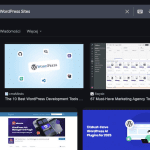
Ad-Manager Overload? Discover 2025’s Must-Have Solution for WordPress Sites
23 April 2025In today’s digital advertising landscape, standing out means not only attracting attention but doing so with a style that fits perfectly with your site’s design. With Ads Pro Manager, you can break free from cookie-cutter ad dimensions and design your own custom ad templates. This flexibility lets you optimize every pixel of your advertising space, ensuring that every ad blends seamlessly with your content while maximizing revenue potential.
Why Custom Ad Templates Matter
Custom ad templates allow you to design ad spaces that align with your website’s unique aesthetic and layout. Here are some key benefits:
- Brand Consistency: Create ad sizes and designs that reflect your brand identity.
- Improved User Experience: Customized dimensions ensure that ads are not intrusive or mismatched with your content.
- Enhanced Performance: Tailoring ad templates can lead to higher engagement and click-through rates.
- Flexibility in Monetization: Adapt ad sizes to fit different billing models (CPC, CPM, CPD) or campaign requirements.
Overview of Ads Pro Manager’s Customization Capabilities
Ads Pro Manager isn’t just about displaying ads—it’s about taking control of your ad environment. Among its numerous features, the ability to create and configure custom ad templates is one of its most powerful tools. With this feature, you can:
- Define Your Own Dimensions: Instead of being restricted to standard sizes, set exact widths, heights, and padding that suit your design.
- Tailor Ad Behavior: Adjust parameters like delay settings, animation effects, and responsive adjustments to fit various devices.
- Integrate Custom Code: Whether you want to display HTML, JavaScript, or even custom CSS, Ads Pro Manager allows you to incorporate your own code for a unique ad experience.
According to the official documentation, Ads Pro Manager provides an intuitive interface for managing ad spaces, including the option for Custom Ad Sizes—a feature that empowers you to build ad templates that are truly one-of-a-kind citeturn0search0.
Step-by-Step Guide to Creating Custom Ad Templates
1. Accessing the Ad Template Builder
Begin by logging into your WordPress admin panel and navigating to the Ads Pro Manager section. Here, you’ll find options to create or edit ad templates. The interface is designed to be user-friendly, even for those who are new to ad management.
2. Defining Ad Dimensions
Within the template builder, locate the settings for ad dimensions:
- Width and Height: Specify the exact pixel dimensions for your ad. For example, instead of settling for a 300×250 ad, you might opt for a custom 320×270 size to better fit your site’s layout.
- Padding and Margins: Adjust spacing around the ad to ensure it sits perfectly within its container.
- Responsive Settings: Configure breakpoints so your ad template adjusts gracefully on mobile devices, tablets, and desktops.
3. Customizing the Template Layout
Once dimensions are set, move on to the creative aspects:
- Background and Borders: Choose colors, images, or patterns for the background of your ad template.
- Typography and Icons: Customize text styles and incorporate icons that align with your branding.
- Call-to-Action (CTA): Design compelling CTAs that stand out and drive engagement.
4. Incorporating Custom Code and Scripts
For advanced users, Ads Pro Manager allows the integration of custom HTML, CSS, and JavaScript:
- HTML/JS Integration: Embed scripts to create dynamic ad content, interactive elements, or even video ads.
- Custom CSS: Fine-tune the appearance of your ad elements for a polished, professional look.
5. Preview and Save
Before deploying your new ad template, use the preview function to see how it looks on various devices and within different ad spaces. Once you’re satisfied with the design, save your template and assign it to the appropriate ad spaces using shortcodes or template tags.
Tips for Optimizing Custom Ad Templates
- A/B Testing: Use Ads Pro Manager’s A/B testing features to compare different custom ad sizes and layouts. This data-driven approach can help you identify which template generates the highest engagement.
- Consider Load Times: Ensure that any custom code or large images don’t slow down your page. Use optimization settings like lazy loading to maintain site performance.
- Stay Consistent: Even though you’re creating custom sizes, keep a consistent visual style across all your ad templates to reinforce your brand identity.
- Device-Specific Adjustments: Leverage device targeting options to serve different custom ad templates based on whether the visitor is on mobile, tablet, or desktop.
Real-World Applications
Imagine you run a fashion blog with a highly visual design. Standard ad sizes might disrupt the visual flow of your content. With Ads Pro Manager, you can create custom ad templates that match your unique grid layout—whether it’s a full-width banner at the top of a post or a smaller, unobtrusive ad within your gallery. This not only enhances the user experience but also increases the likelihood of ad engagement, as ads that are well-integrated tend to perform better.
Or perhaps you’re a digital marketer managing multiple client sites with diverse designs. Custom ad templates let you tailor each ad’s appearance to match the look and feel of every site, providing a seamless advertising experience that respects each brand’s individuality.
Conclusion
Custom ad templates in Ads Pro Manager give you the creative freedom to design ads that are as unique as your brand. By configuring your own ad sizes, layouts, and behaviors, you can ensure that your ads not only capture attention but also integrate naturally with your site’s design. Whether you’re a blogger, digital marketer, or agency owner, the power to create and customize ad templates can significantly elevate your ad strategy and boost your revenue.
Ready to revolutionize your ad strategy with tailor-made ad templates?
Why not try Ads Pro Manager on your site today and experience the freedom of custom ad design for yourself?